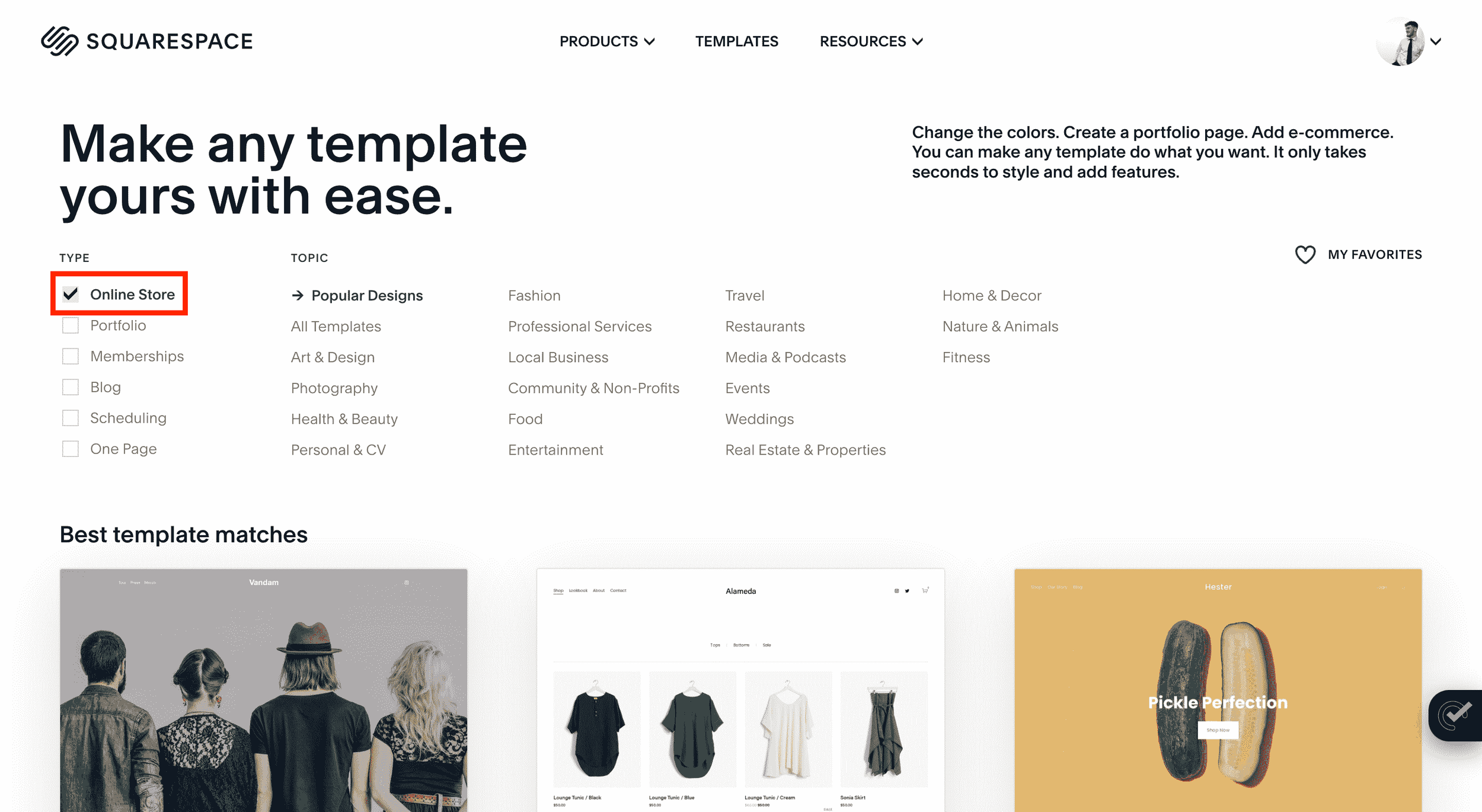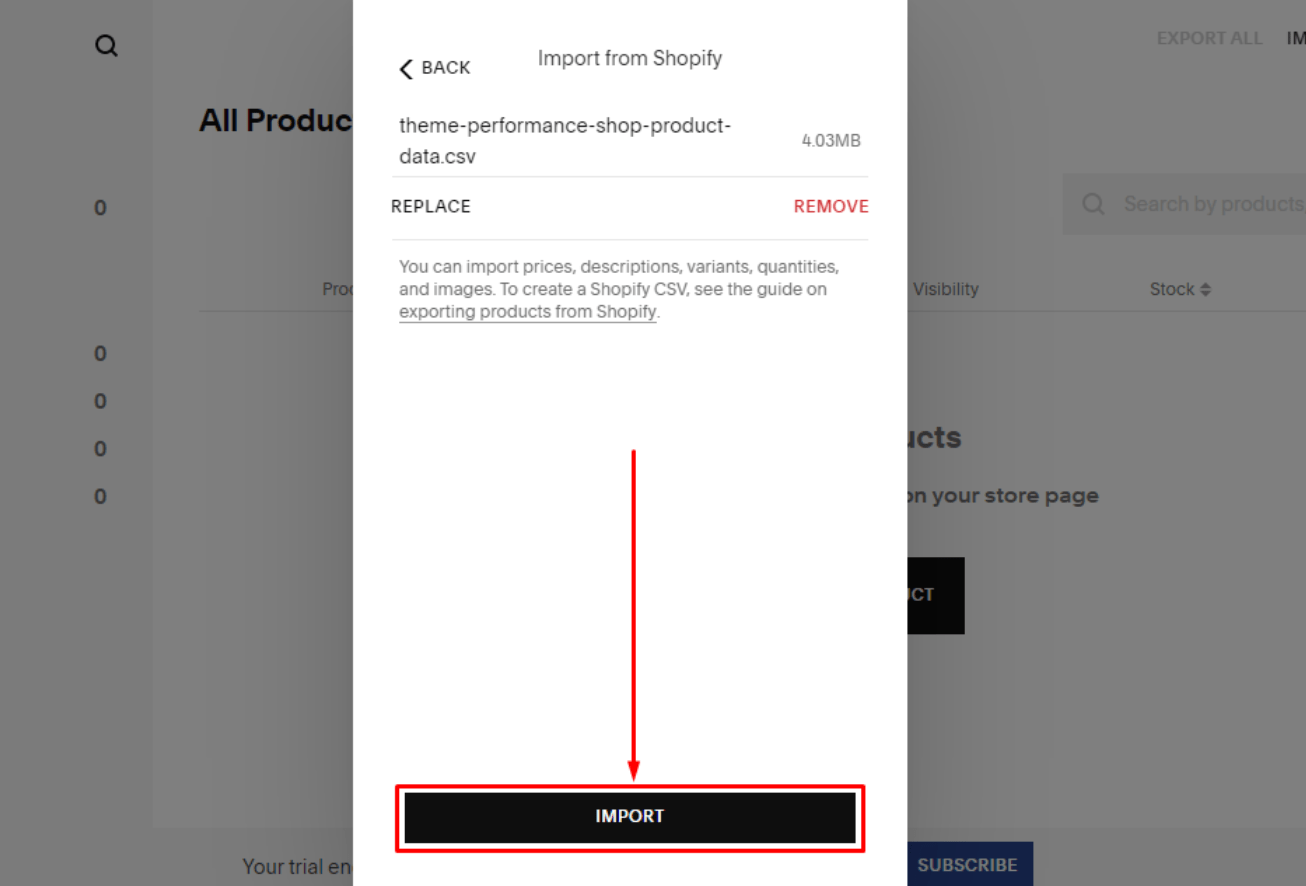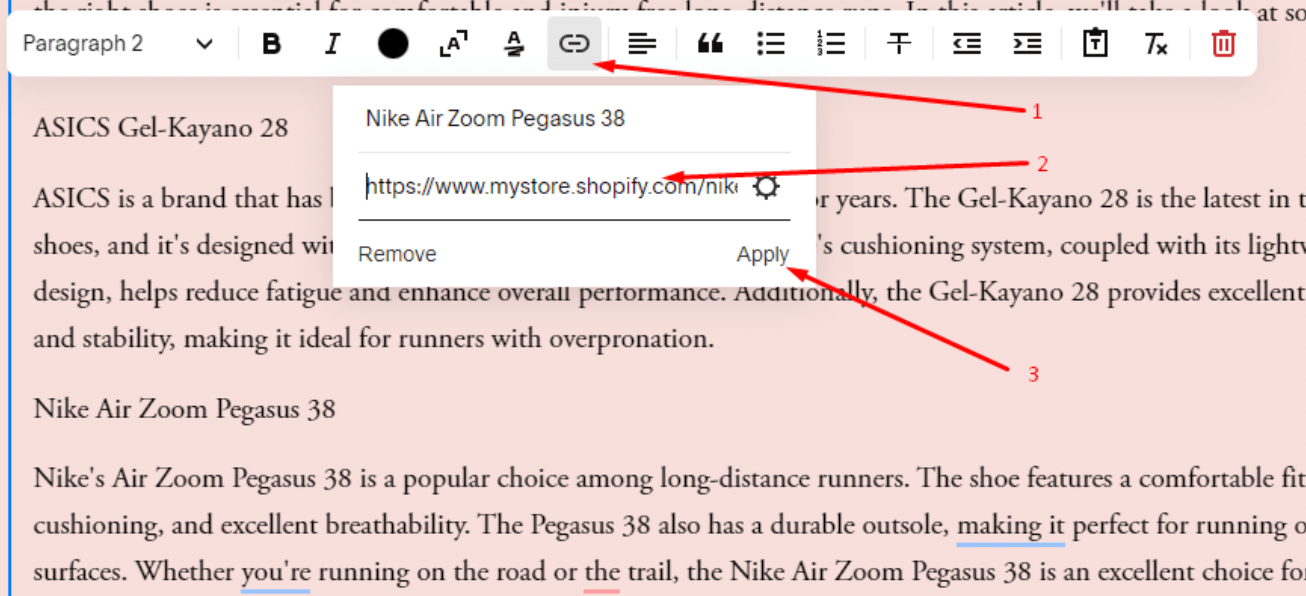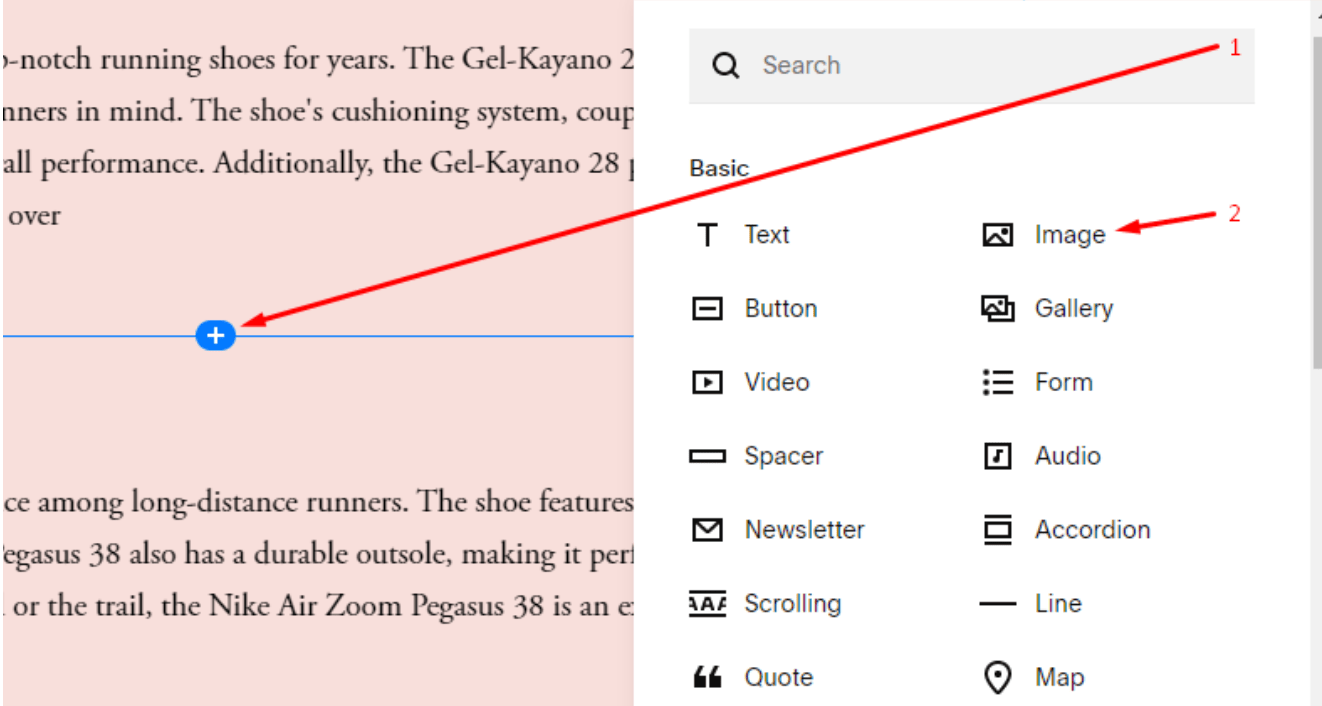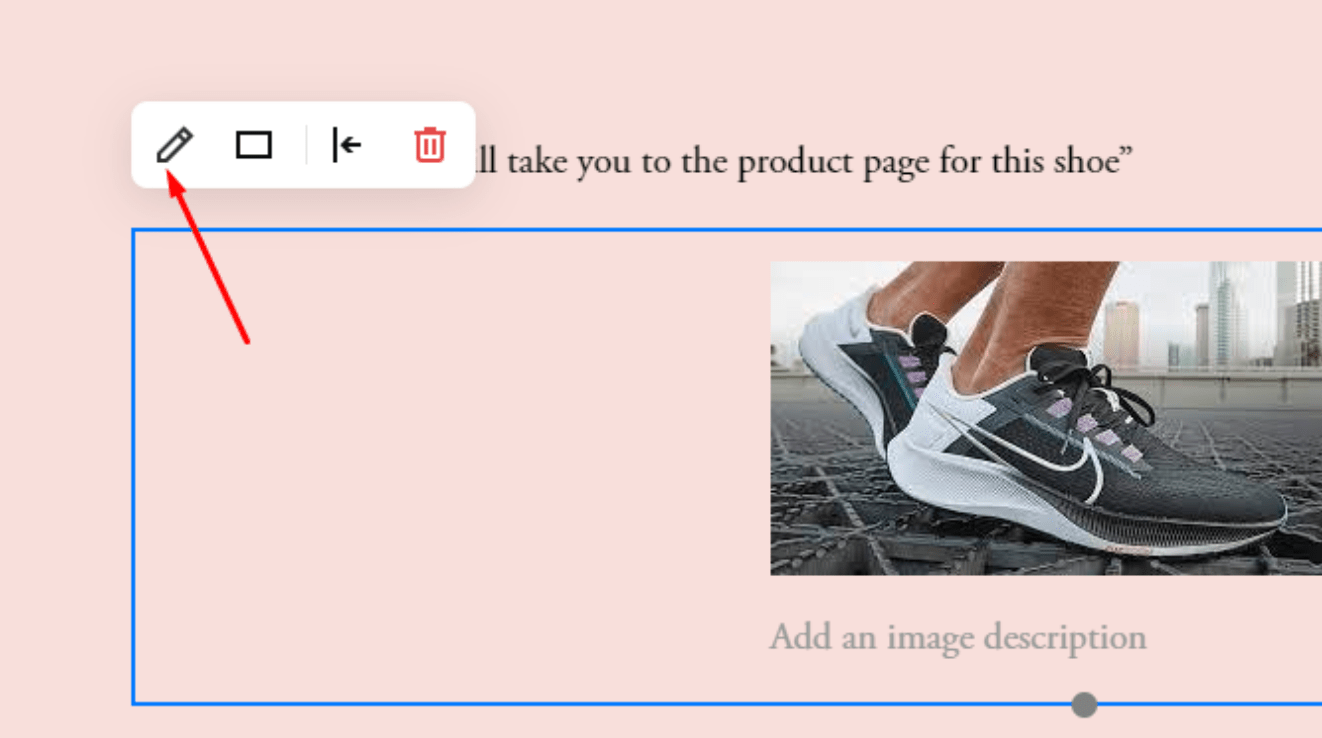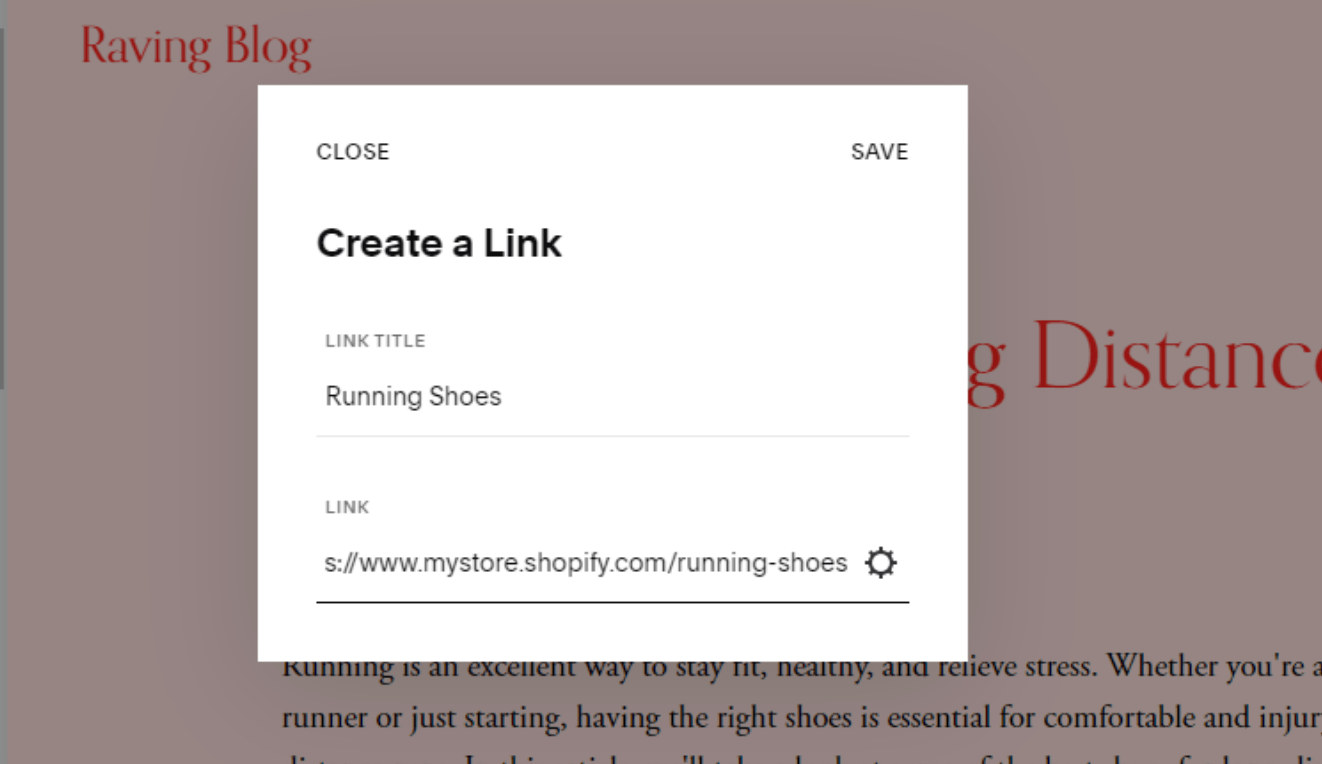How to Transfer Shopify to Squarespace: Step-by-Step Guide
Are you looking for a way to expand your online store by transferring products from Shopify to Squarespace?
Like most business owners, you’re probably wary of using new platforms and software. The good news is transferring products from Shopify to Squarespace can be smooth and efficient with the right know-how and resources. It gets more exciting when you consider Statistisa’s reports of Squarespace having a 14.67% e-commerce market share compared to Shopify’s 10.32%.
This guide outlines the basics of integrating Shopify with Squarespace with the help of a Squarespace SEO Expert. Whether you’re starting from scratch or have an existing account on either platform, we’ll provide step-by-step guidance to help get your products up and running on Squarespace.
Quick Tip: To facilitate increased product visibility, understand that you need quality SEO (search engine optimization) to rank your product pages on SERPs (search engine result pages). Our Squarespace SEO plugin points you in the right direction in this regard when you make the move.
Can You Transfer Shopify to Squarespace?
Yes, you can integrate Shopify with Squarespace! You can transfer products from your Shopify e-commerce store to your Squarespace account or online stores in these two ways:
Importing them directly
Promoting them on your website
If you choose to import, you can easily do so with a few steps (covered in the next section). With both the Squarespace Business and Commerce plans, you can transfer up to 10,000 physical and service products per store.
Moreover, all your product information—such as titles, descriptions, images, prices, SKUs (stock-keeping units), variants, and weight—will be saved in your new Squarespace store. These transfers are one-time only, meaning products won’t automatically sync across platforms if you update them in your Shopify account.
With all of Squarespace’s templates, setting up your store on the platform makes sense.
Alternatively, you can promote and sell products from Shopify on Squarespace instead of transferring them. You only need to link to your Shopify store or product page from your Squarespace site.
Whatever method you choose (or both), integrating Shopify with Squarespace is an effective way to leverage your business and expand its reach. We’ll expound more on these two methods shortly.
Note: Shopify has a Buy Button sales channel that lets you sell products on your Shopify store on website platforms like Squarespace. While it’s convenient since customers can make their payments without leaving your Squarespace web page, you’ll need to generate different codes for individual products.
How to Import Products From Shopify to Squarespace: A 3-Step Guide
Importing your products from Shopify to Squarespace is a great way to leverage your e-commerce business with a more advanced online store and maximize sales and exposure. The process is relatively simple and doesn’t require any code blocks, as we’ll see in the following steps:
Step 1: Download a .csv file of your Shopify inventory by navigating to “Products” >>> “Export” on your Shopify admin panel and save it.
Step 2: On your Squarespace account, open the “Commerce” panel, click “Inventory,” and select “Import.”
Step 3: Select “Shopify” from the “Import Products” menu; then, drag and drop the saved .csv file into the upload box, and click “IMPORT.”
When it’s finished, you’ll get a message that your import was successful. Also, all products imported will appear on a new store page in Squarespace, hidden from navigation.
You can find the products by opening the “Pages” panel and locating the “Imported Products” page in the “Not Linked” section.
Here, you can see your complete product information for each product: description, image, price, SKU code, title, variants, and weight. Now, that’s leveraging!
Tip #1: Ensure you format the .csv file correctly; else, the import will fail.
Tip #2: Registering your e-commerce business on Google My Business (GMB) is another way to boost SEO ranking and get the word about your business out there. The below video discusses three growth hacks to rank #1 on GMB.
How to Promote Shopify Products on Your Squarespace Website: 3 Viable Options
You can also leverage your business by promoting products from your Shopify store on your Squarespace website and apps. You can add links in your content, images, or menus that direct customers to products or collections in your Shopify store without having to embed code. This makes shopping easier for customers and helps you drive more sales.
To ensure that customers arrive at the right page in Shopify and make purchases without complications, use any of the following options:
1. In-Text Links
Whenever you mention a product from your Shopify store, use an appropriate link to direct customers to that product page. This is especially useful if you have multiple variations of a particular product.
For example, let’s say you’re writing about “the best running shoes for long distances” on your Squarespace page. This type of post will require you to list some of these shoes, and if you have any of them in stock, your blog post is a recommended place to link back to them.
So, to do this, follow the below steps:
Step 1: Highlight the text you want to add the link to.
Step 2: In the pop-up menu, select the link icon, paste the link to that product in the URL field, and click the “Apply” button to save.
Your selected text will be underlined, and whenever a user clicks on it, it will redirect them to the Shopify product page for that shoe.
Tip: Set links to open in a new window, as explained in our Squarespace SEO checklist. This simple tweak will ensure readers don’t get carried away and forget to see the other products you may have listed in your post.
2. Clickthrough Images
Adding clickthrough images allow customers to click on the image and land straight on the product page on Shopify, where they can purchase it easily. To some, this may be a catchier way to feature their product on their post.
To do this, follow the steps below:
Step 1: Add a visual representation of the product by clicking “+” to add a section and selecting “Image.”
Tip: Let users know that they can get the shoe by clicking on the product image — it’s crucial you direct them to do so in the text.
Step 2: Now, click on the image and select the “Pencil” icon to add a link.
Step 3: Scroll to “Link” on the pop-up editor tab, paste your link in the URL field, and save.
Note: You’ll also notice additional fields, like alt tags and titles. While these are optional, they can be great for SEO, as explained on our Squarespace SEO tips page.
Tip: Image optimization is vital for SEO if you’re keen on ranking on Google. For one, it impacts site speed, which is a key Google ranking factor. One critical image optimization tip to ensure your post images’ size doesn’t exceed 250 KB. See the below video for more on image optimization on Squarespace for SEO.
Now that you’ve added the link, you can click on the image, which will take you to the product tab.
3. Navigation Links
If you wish to promote an entire collection from your existing Shopify store within Squarespace, add navigation links, e.g. “Running Shoes” or “Fall Collection” in the menu that directs customers directly to the collection page of your choice on Shopify.
To do this, follow the below steps:
Step 1: Navigate to “Pages” >>> “Main Navigation,” click the “+” Plus icon, and select “Link.”
Step 2: Add a title that adequately describes the link and a link that redirects users to the product page or collection on your Shopify e-commerce store. Click “Save” afterwards.
Also, learn more about adding subdomains to your website after migration.
You should see the new link in the navigation bar area. Once a user clicks on it, they’ll be redirected to your Shopify store.
By adding these simple links to your website content, you can start leveraging the potential of both platforms and drive more business sales than ever!
And regarding driving more business sales, it’ll be impossible to do so effectively without a good SEO strategy. That’s why we suggest you look at these Squarespace SEO tips to get the best out of your website. And that’s not all; we also have a feature-rich SEO plugin for Squarespace that adds more power to the built-in Squarespace SEO feature. You can try out the plugin for free, so you have nothing to lose!
FAQ’s about Transferring Shopify to Squarespace
Can I transfer my Shopify site?
Yes, you can transfer your Shopify site to another store by following these steps:
From your Shopify admin, navigate to the “Settings” menu and select “Domains.”
Under the “Shopify-managed domains” section, click on the domain you want to transfer, then select “Transfer domain” >>> “Transfer to another Shopify store.”
Ensure your store owner’s email address is current, and click “Send transfer link” to initiate the transfer process.
Alternatively, you can transfer your store to another CMS (content management system) or website platform by exporting your Shopify products as a .csv file and importing them to the new platform (as discussed in this guide).
Can I move my domain from Shopify?
Yes, you can move your domain from Shopify to another provider or CMS like Squarespace. Shopify lets you remove your custom domain from your store and transfer it to another domain provider or website builder like Squarespace. This means that you have the flexibility to switch to another platform while still retaining your custom domain. You can also remove subdomains associated with your Shopify store if needed.
How do I sync Squarespace with Shopify? Is there a Squarespace Shopify integration?
To sync your products across the Shopify and Squarespace platforms, you must connect an “Inventory and Product” extension. The default method of importing products from Shopify to Squarespace doesn’t support syncing.
As of the time of writing this guide, there’s no official Shopify Inventory and product extension. However, there are third-party services like Printful and Spocket, which you may currently use to add products to your Shopify store. If so, it’ll make the Shopify integration much easier. Otherwise, you’ll have to stick to the default product-importing feature. You can find the extensions on this page.
Once that’s all set up, you can update your product from the service provider, and it’ll sync across your Shopify and Squarespace stores. The imported products will also include the essential features like descriptions, images, prices, SKUs, titles, variants, and weights — all in one shot!
Can you use Squarespace and Shopify together?
Yes, you can use your Shopify and Squarespace websites together by cross-promoting products, importing products, or syncing products* across the CMS platforms. This is especially useful if you have loyal customers on each website, and it’ll be difficult to refer to another site. The good news is it’s relatively easy to do, as we’ve described extensively in this guide.
In essence, setting up Shopify and Squarespace together is an excellent way to ensure you’re getting the best of both worlds when leveraging e-commerce platforms for your business.
Can you add a store to any Squarespace template?
Yes, you can add a store to any Squarespace template. This is excellent news if you’re already comfortable with your current template and don’t want to adopt an entirely new design.
You can add a store page to the template and add your products. And if you’re on the Business or Commerce plans, you can import your Shopify store products into any Squarespace templates. This is perfect if you have many items in your Shopify store and don’t want to start from scratch.
Wrapping It Up
Transferring products from your Shopify store to your Squarespace website is a great way to organize and promote your products better. Combining the two platforms allows you to reach more customers, showcase your products, and maximize sales. And now that you have this knowledge, don’t forget SEO — optimizing your website for search engines is crucial to put you ahead of your competitors, especially as an e-commerce business.
Luckily, you don’t need to worry much if you don’t know much about SEO. You can check out our Squarespace SEO checklist — a detailed walkthrough of the steps you need to take to get your website on the front page of search engine results or get registered in our Squarespace SEO course and training. Lastly, you can always request a free SEO audit from us to know how your Squarespace website currently performs.
As always, feel free to get in touch if you have any questions, or join our free SEO community where you can ask questions and engage with other readers of SEOSpace.