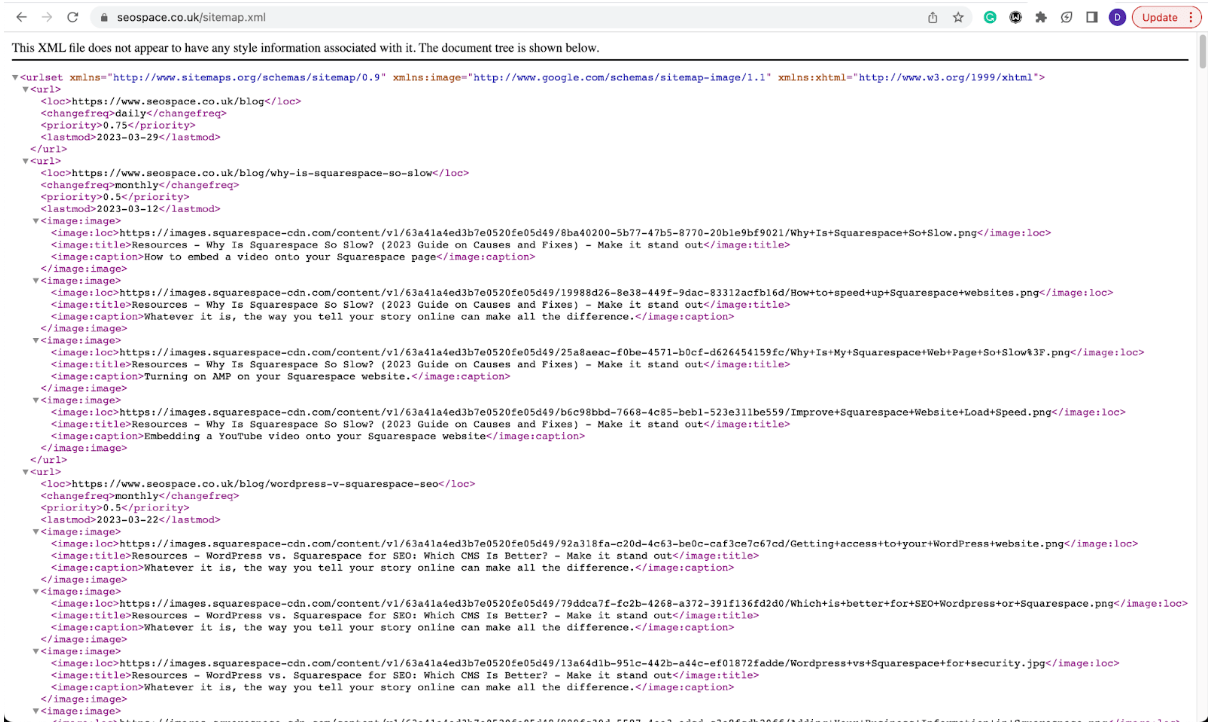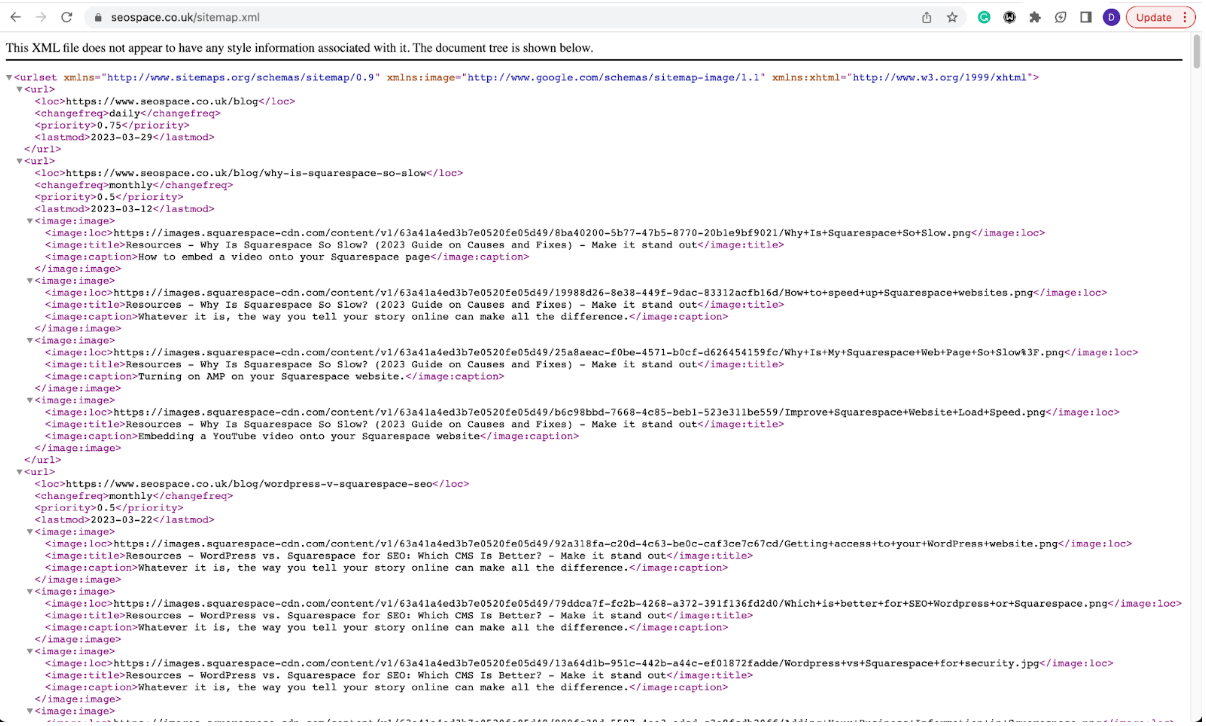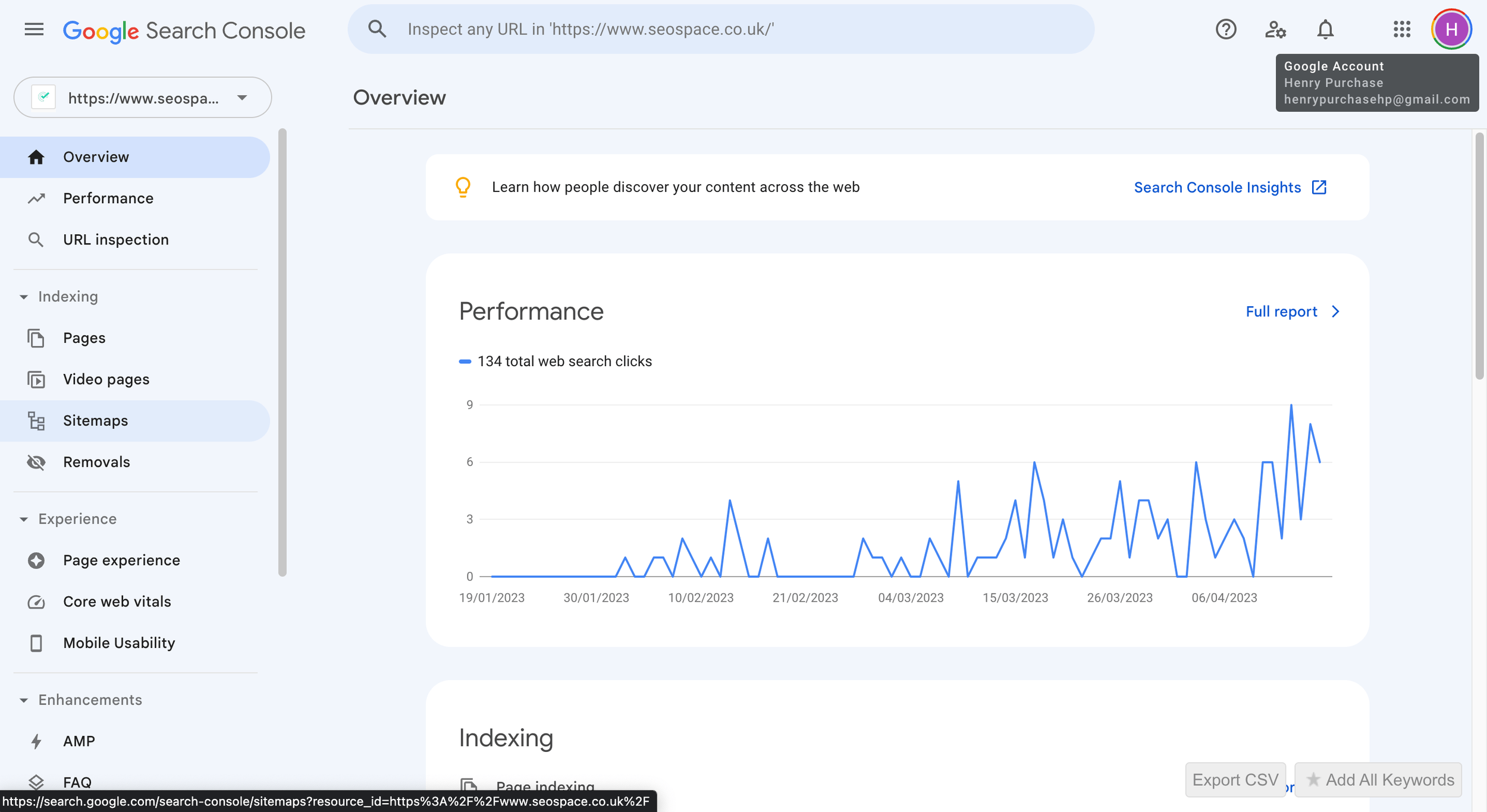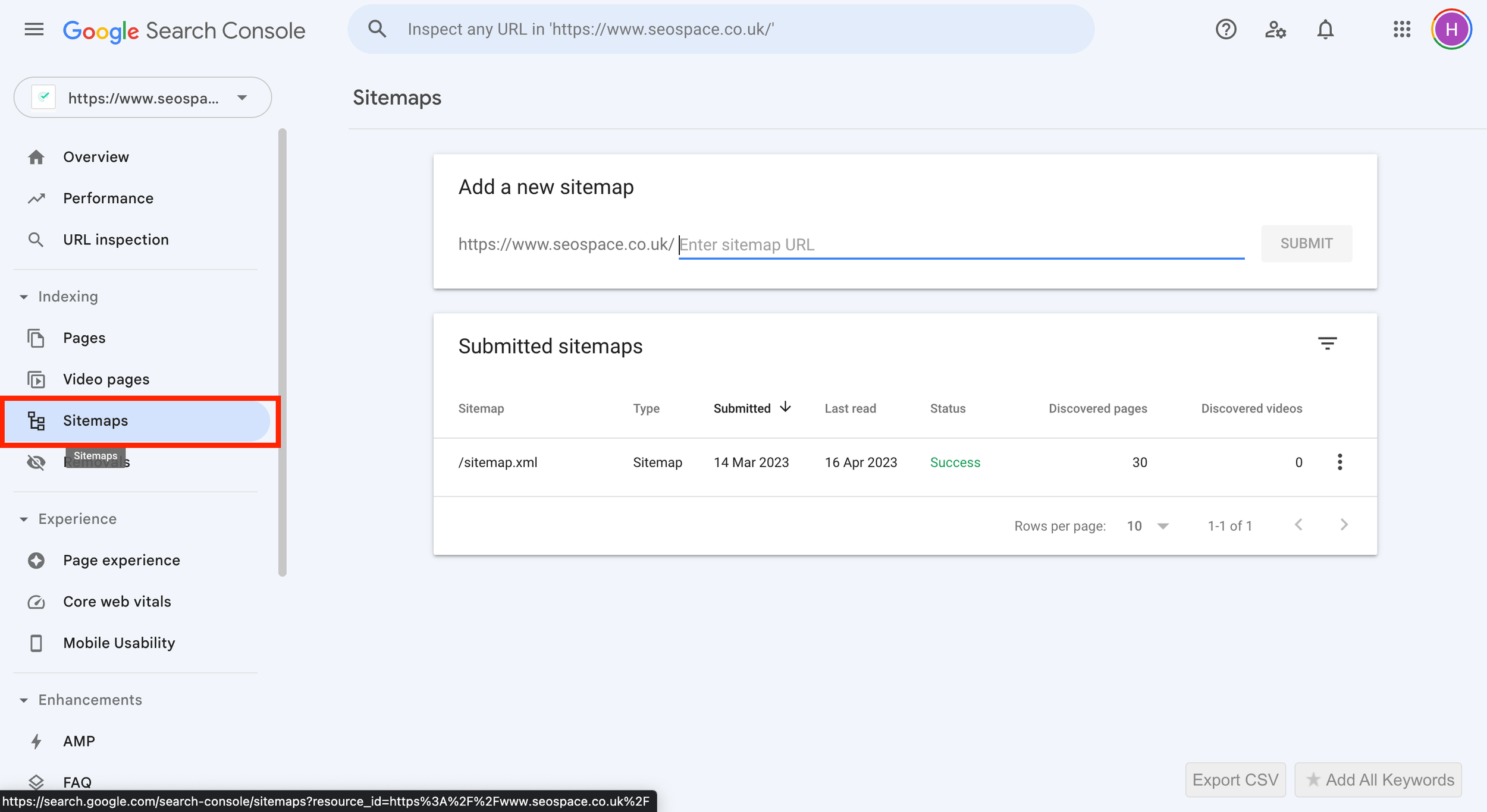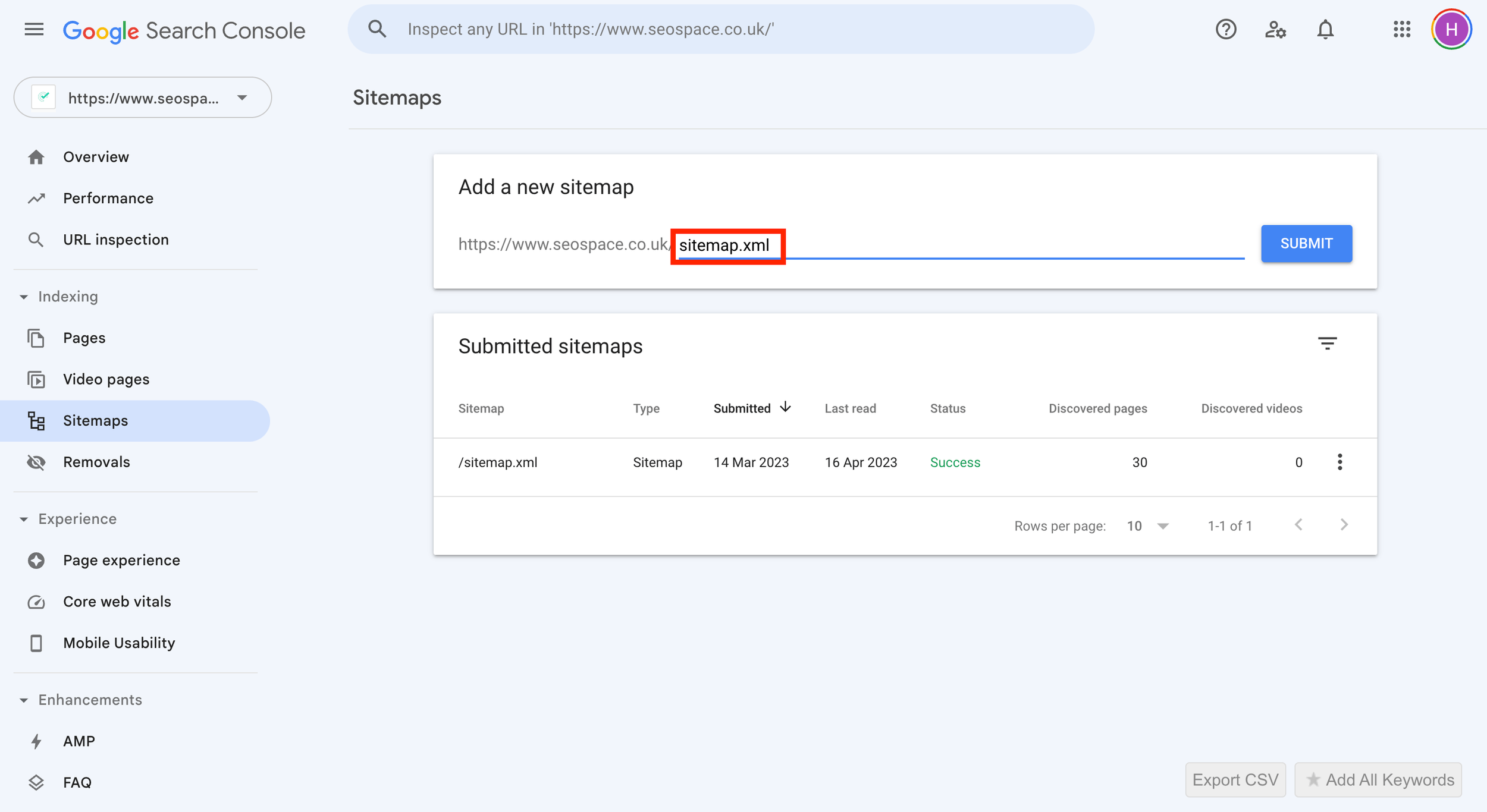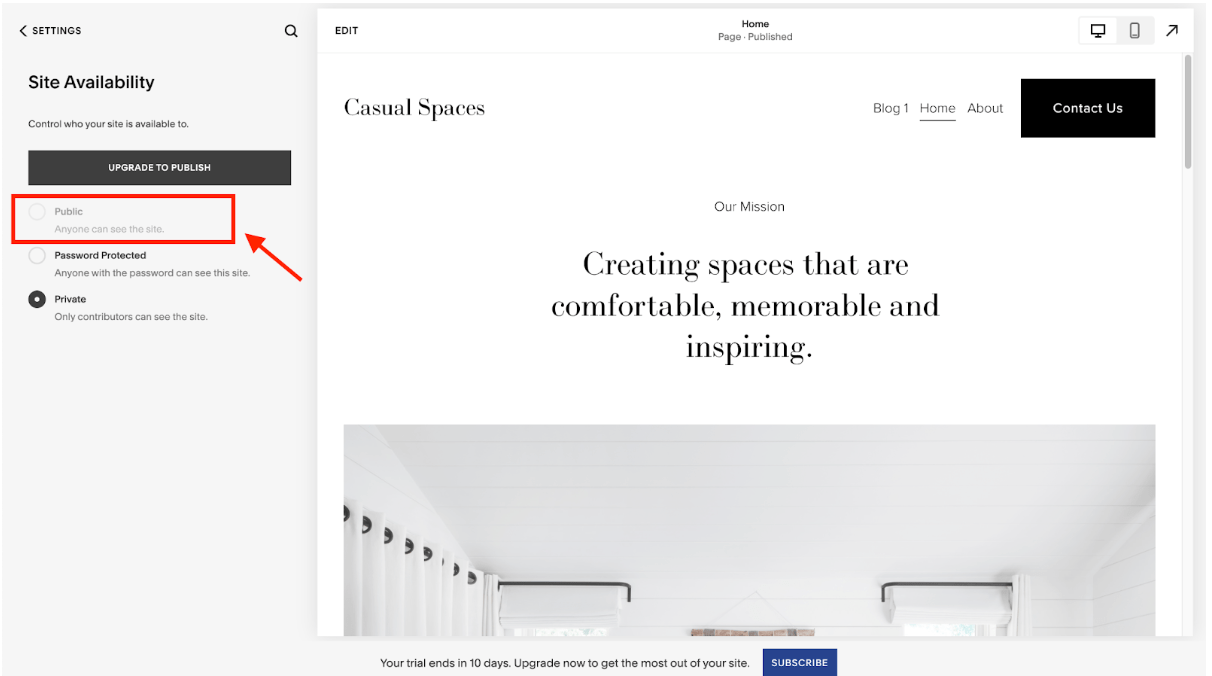Squarespace Sitemaps: How to Fix and Submit to Google
For every website owner, visibility is paramount; it’s how you get visitors to reach your website to start with. Hence, a Squarespace SEO Expert recommends having a Squarespace sitemap is a must for every SS website owner. With a properly set up sitemap, you significantly reduce the number of people hitting your website’s “back” button.
However, where do you find the sitemap, and how do you submit it to Google Search Console (GSC)? Are there any helpful tips to help you troubleshoot any potential issues? These questions are exactly what we’ll address in this short guide.
Before we get started, you may check out the below video for a hands-on approach.
Quick SEO Tip: Apart from submitting your sitemap to GSC, there are other steps you can take to optimize your website for SEO, as discussed in our Squarespace SEO checklist, such as utilizing SEOSpace’s Yoast for Squarespace.
What Is a Squarespace Sitemap?
A Squarespace sitemap is a list of your website's page URLs that informs search engines like Google of your site’s layout/structure. As the name implies, it’s essentially a map of the pages on your site.
Google defines a sitemap as follows: “a file where you provide information about the pages, videos, and other files on your site, and the relationships between them.”
Although information from Google suggests that well-laid-out small websites (having not more than 100 pages) don’t need a sitemap, we’ll still recommend you submit one to GSC to boost your chances of ranking high on Google.
One of the pros of Squarespace is that it automatically generates a .xml sitemap for every website on the platform, meaning you don’t have to create one manually. However, this feature isn’t available for trial websites. A .xml sitemap typically outlines every URL for all your website’s pages as well as image metadata to aid excellent indexing on search engines.
Any page additions or removals made to your Squarespace website are reflected in your sitemap within one hour, with some updates taking up to 24 hours to reflect.
Why Do You Need a Squarespace Sitemap?
Here are a few reasons why having a Squarespace sitemap is essential for your business website:
1. Improved SEO and Ranking on SERPs
When someone searches for a particular keyword or phrase, search engines like Google crawl through websites to find relevant content. A sitemap ensures that your website’s pages and content are easily accessible to search engines, improving your SEO ranking.
2. Better User Experience
A sitemap makes it easy for users to navigate your website and find the content they want. It’s basically a table of contents for your website, providing a quick overview of your site’s structure/layout.
3. Efficient Website Management
A sitemap helps you manage your website efficiently by providing a comprehensive list of all your website’s pages and content. This way, you can quickly identify missing pages, duplicate content, or broken links and fix them before they negatively impact your website’s SEO.
Tip: Our Squarespace SEO plugin also helps with some of these issues, like fixing broken links, optimizing images, and more.
What Are the Types of Sitemaps?
Squarespace sitemaps come in two forms: XML and HTML. Let’s discuss each of these and their peculiarities.
1. XML Sitemaps
This format provides a roadmap for search engines to crawl your website efficiently. It lists essential pages in order, so search engines can easily navigate and index your site correctly.
Don’t worry, you don’t need to understand the detail, but this is what a sitemap looks like.
Additionally, XML file sitemaps enable you to add image metadata and videos, making them an excellent tool for content-rich sites. Thankfully, the automatically-generated sitemap from Squarespace is in XML format.
B. HTML Sitemaps
On the other hand, HTML sitemaps serve as a helpful navigation tool for visitors to your site.
An HTML sitemap can help users quickly locate what they want when they have many pages. You can also include priority links and descriptions for each page, making it easy for visitors to find the information they need.
Where to View Your Squarespace Sitemap?
Here are a few easy steps to view your Squarespace sitemap and ensure your site is optimized for search engines.
Step #1: Type your website domain name into the address bar.
Step #2: Add “/sitemap.xml” at the end of your domain name and visit the URL.
Step #3: Voila! Your Squarespace sitemap is now available for viewing and submission to Google Search Console for an enhanced SEO game (we’ll explain how to do this below).
Steps for Submitting Sitemap to Google Search Console
Submitting your website’s sitemap to Google Search Console allows for SEO-friendly indexing. The below steps outline how to go about so.
Access your console page.
Select “Sitemaps” from the left navigation panel.
Add your sitemap URL.
Wait for Google to verify.
And if you need a more hands-on approach, consider checking out the video at the start of this blog.
Step #1: Access your console page.
Start by logging into your Google Search Console account by heading to the Google Search Console website.
Step #2: Select “Sitemaps” from the left navigation panel.
Once logged in, select “Sitemaps” from the left navigation panel.
Step #3: Add your sitemap URL.
You’ll see an option to add your sitemap URL. Enter the URL of your sitemap (ending with “.xml” as shown earlier) and click “SUBMIT.”
Step #4: Wait for Google to verify.
Google will verify your sitemap and then begin crawling through other pages on your website. This process may take some time, so be patient.
By submitting your sitemap to Google Search Console, you’ll help Google better understand the structure of your website and improve its indexing. This can ultimately lead to higher search engine rankings and more traffic to your site.
Troubleshooting Squarespace Sitemap Issues (4 Top Suggestions)
You may encounter certain issues when accessing your Squarespace sitemap due to site errors, requiring some troubleshooting. Here are some tips on what to check for to help ensure your website is visible on Google searches:
Tip #1: Check if you have an active Squarespace plan.
Squarespace won’t provide a sitemap for your website if you’re using a trial website with no active plan. To generate a sitemap, you must upgrade to an actual Squarespace plan and add pages to your website. Once you’ve done that, you should be able to generate a sitemap without any issues.
Tip #2: Ensure your website is visible to the public.
If your Squarespace website is password-protected, it won’t be indexed by search engines like Google. To ensure your site is visible, you’ll need to check if your site availability settings are set to “Public.” You can find this option in your Squarespace account by navigating to “Settings” >>> “Site Availability.”
Tip #3: Avoid common SEO errors.
A few common SEO errors can cause issues with your sitemap. One is having orphan pages, i.e., website pages with no internal links that can only be found by direct URLs. To fix this, ensure all your pages have internal links that connect to other pages on your website.
Another issue is having multiple sitemaps, which can occur due to incorrect coding or website bugs.
Finally, not indicating the sitemap.xml file in the robots.txt file can prevent your website from ranking higher. Make sure that you have correctly configured the robots.txt file and that it includes a reference to your sitemap file.
Tip #4: Use SEOSpace’s Squarespace SEO plugin.
This tip doesn’t particularly have to do with troubleshooting sitemap issues, but fixing website issues reflected in your Squarespace sitemap. Our SEO plugin can help address website issues like broken links, unoptimized images and videos, etc. This improves user experience and slashes bounce rates, ensuring excellent SEO and SERP rankings as a result.
Frequently Asked Questions
Why can’t I see my Squarespace site on Google searches?
There are various reasons why your Squarespace website isn’t showing up on Google. The most probable causes are either that your sitemap is improperly generated, the site is new, or your website is not optimized for SEO.
Let’s examine each of these potential causes below.
1. Your sitemap isn’t correctly generated: One of the main reasons your Squarespace site might not be visible on Google searches is that your sitemap isn’t correctly generated. You can troubleshoot this issue by following the tips discussed in this article. This includes making sure your website is publicly visible, avoiding common SEO errors, and using a Squarespace SEO plugin.
2. Your site is too new: Depending on competition and content elements, the sitemap URL might take some time to become visible on search engines. If your site is new, it may take a few weeks or months to appear on Google searches. However, you can speed up this process by manually submitting your sitemap URL to Google Search Console via the steps outlined in this post. This will help Google index your site faster and make it visible in search results.
3. Your site isn’t optimized for search engines: If your website isn’t optimized for search engines, it may be difficult for Google to find and index it. Even if your sitemap is generated correctly, your site may still not appear on search results. To optimize your site for search engines, you’ll need to follow essential Squarespace SEO tips, such as including relevant keywords in your content, building internal links, and creating high-quality backlinks to your site.
Is the Squarespace sitemap automatically submitted to Google?
Although Squarespace automatically generates a .xml sitemap for your website, it doesn’t automatically submit it to Google. You’ll have to add a new sitemap and submit it via the steps outlined in this guide to enable Google to crawl and index your website and its sitemap. The indexing and crawling process can take some time, especially if your website is new or hasn’t been updated recently.
Does Squarespace have sitemaps?
Yes, Squarespace automatically generates a sitemap for your website, making it easier for search engines to crawl and index your pages. You don't need to create a sitemap manually.
Does Squarespace submit a sitemap to Google?
No. Squarespace doesn’t submit a sitemap to Google. You have to submit your sitemap to Google through the Google Search Console.
How do I submit a Squarespace sitemap?
You can submit a Squarespace sitemap to Google by utilising the Google Search Console. To do that, you have to click on three stacked dots in the top right corner of the site page. Then you have to add your sitemap URL under 'Add a new sitemap'. Now click on the submit button.
Are sitemaps still relevant?
Yes, sitemaps are still highly relevant today. They serve as a roadmap for search engines, guiding them to crawl and index your website's content more efficiently.
Squarespace Sitemaps: Conclusion
Submitting your Squarespace sitemap to Google Search Console and optimizing your website’s SEO are essential steps to increase your online presence and attract more traffic. This post has outlined in detail how to go about the process. There are also videos to explain it better.
That said, if you’re keen on improving your Squarespace website’s SEO but unsure how to proceed, consider requesting a free SEO audit from us. An SEO audit can help you identify any issues with your website’s structure, content, or backlinks and provide recommendations for improvement.
Additionally, our SEO plugin for Squarespace is a great tool to help address those issues pinpointed in your sitemap, such as broken links and other pressing SEO problems. By investing time and effort into these processes, you can ensure that your website is visible to potential visitors and customers and that you’re making the most of your online presence.