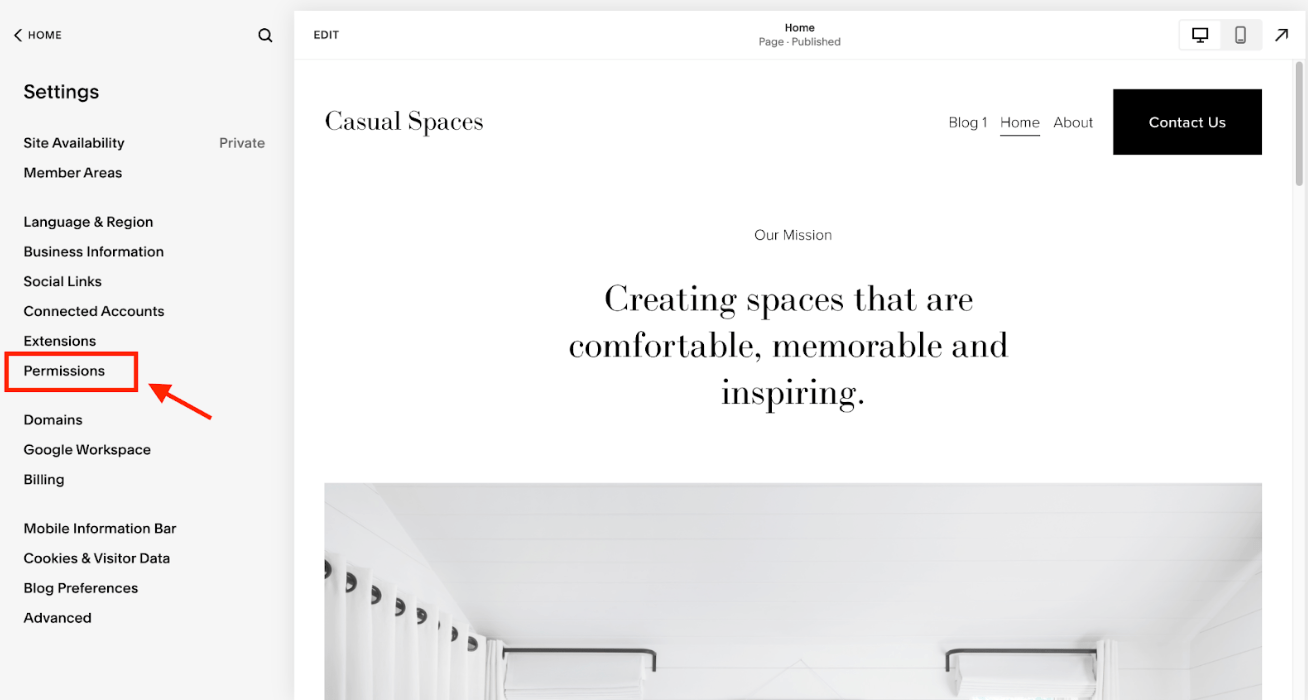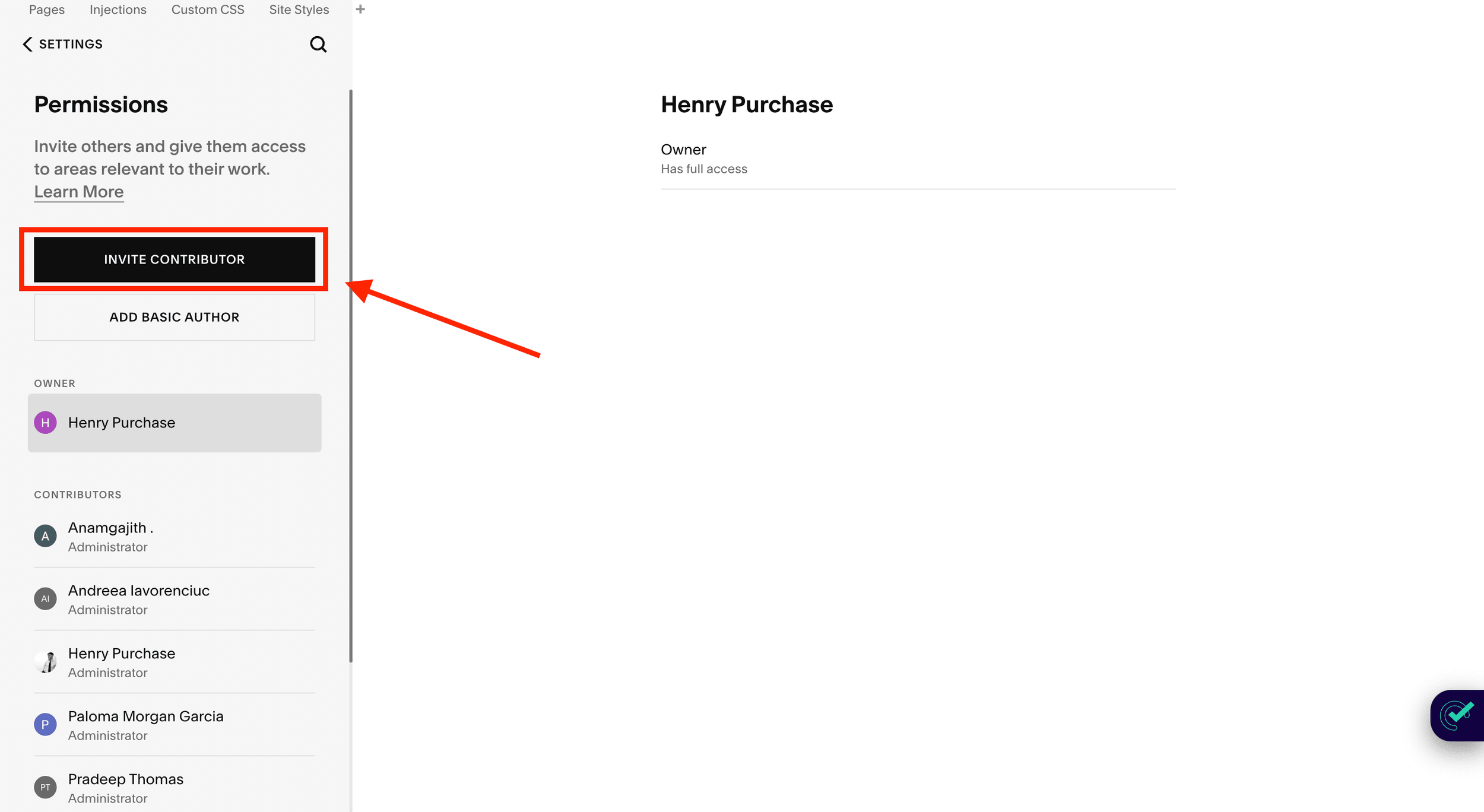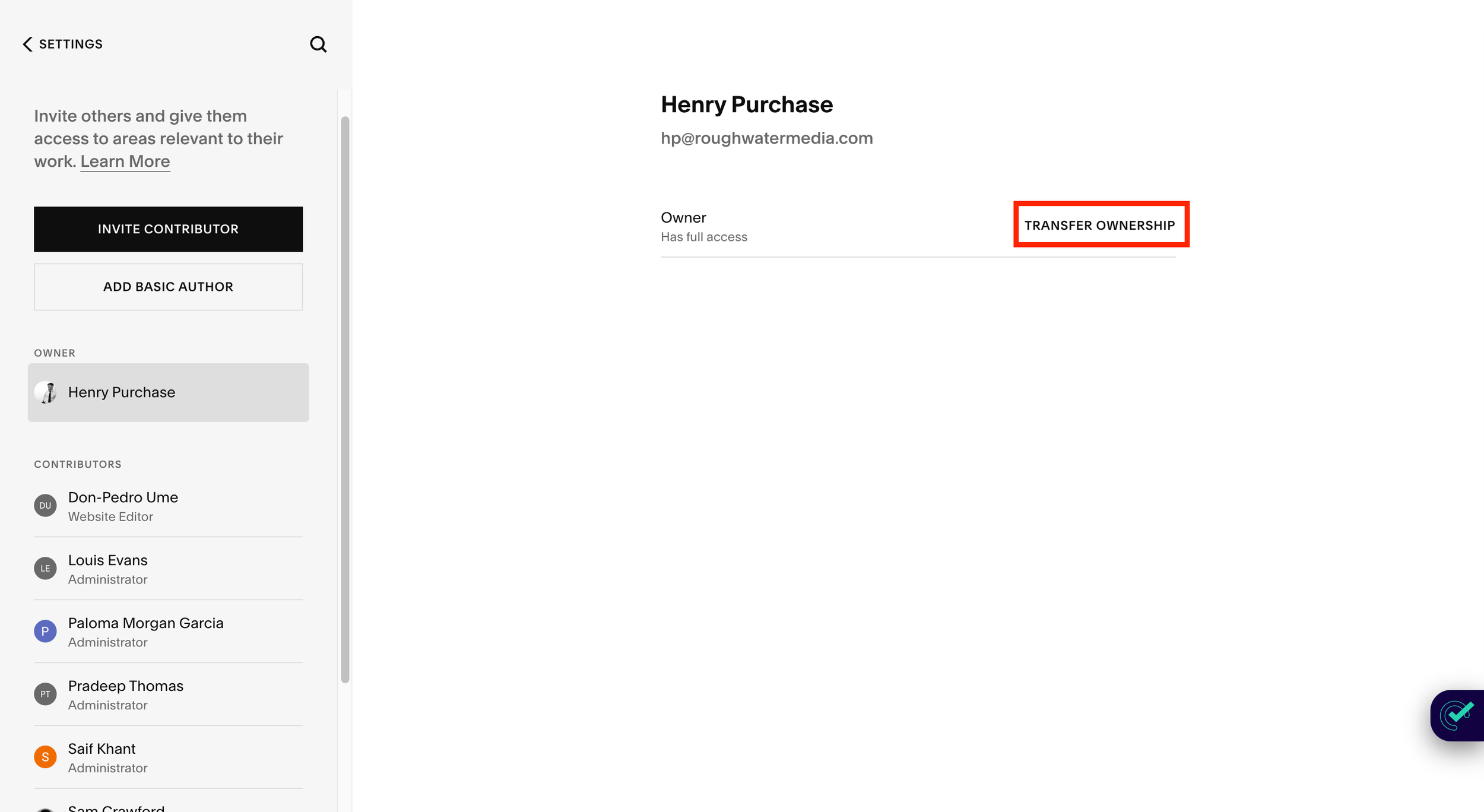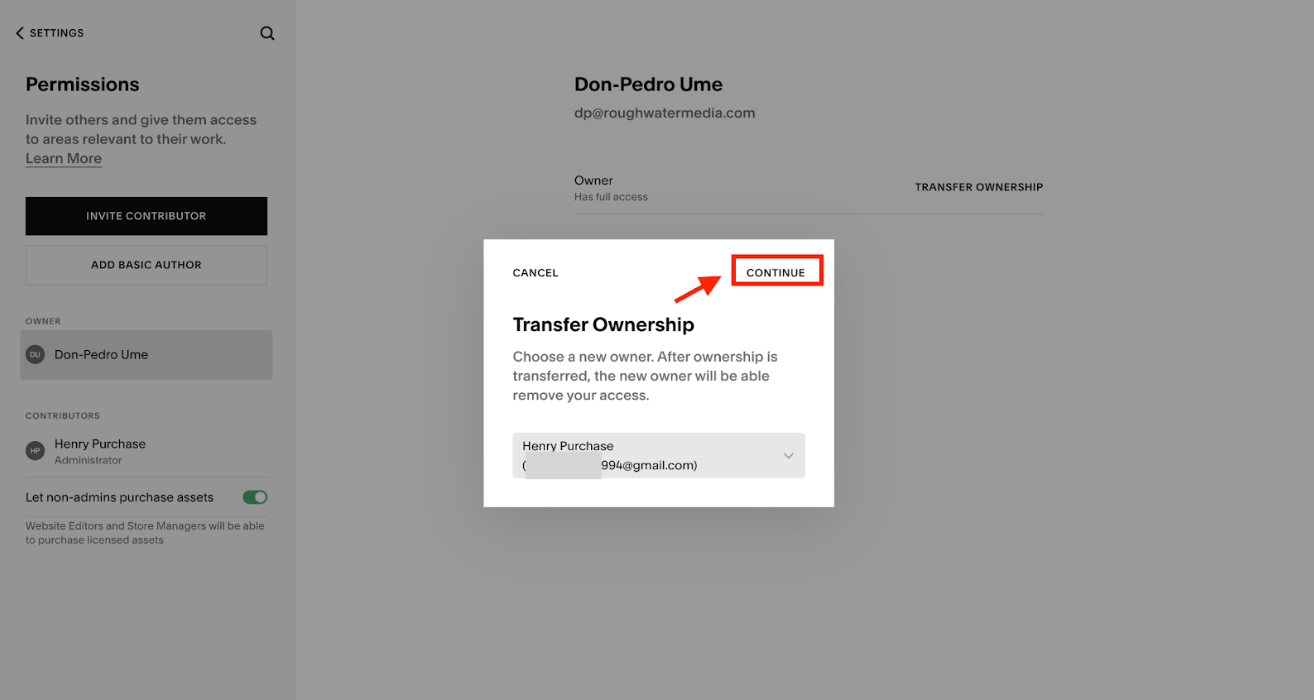How to Transfer Ownership of Your Squarespace Site (8 Steps)
When it comes to the end of the web design process, or you’re looking to move the management of a site to another person or business, you will need to transfer ownership of your Squarespace website.
Running a website is hard work enough, so handing it over to someone else shouldn’t be difficult. This is why we brought together this article, which will walk you through how to transfer ownership Squarespace to another account.
When you transfer ownership to another person or business, be sure to let them know about our Yoast for Squarespace, which will allow them to grow the site’s traffic once it’s under their control.
Dubbed the “Yoast for Squarespace,” developed by a Squarespace SEO agency, our plugin provides advanced SEO suggestions to ensure your website performs optimally when it comes to ranking on SERPs (search engine results pages).
How to Transfer Ownership Squarespace: An 8-Step Guide
Before starting, ensure you have the login credentials for your Squarespace account and the email address of the person to whom you want to transfer the site ownership.
With that out of the way, follow the below steps.
Sign in to your Squarespace account and navigate to your website.
Invite the new owner as a contributor to the site.
Fill in the new owner’s details.
Wait for the new owner to accept the invitation.
Change site ownership from the “Permissions” dashboard.
Log in to your Squarespace site and select the new owner account.
Confirm the site transfer.
Double-check the new owner label on the “Permission” Settings page.
Step #1: Sign in to your Squarespace account and navigate to your website.
Once logged in, you’ll be taken to the Squarespace home page. From there, click on the website you want to transfer ownership of. This will take you to the website dashboard.
Step #2: Invite the new owner as a contributor to the site.
Navigate to “Settings” >>> “Permissions.”
On the “Permissions” page, you’ll see a list of existing contributors who can access the website. To invite the new owner, click on the Invite Contributor button.
Step #3: Fill in the new owner’s details.
Enter the new owner’s name and email address in the pop-up window.
You’ll also see a “toggle" button that allows you to assign admin privileges to the new owner. Ensure you enable this if you want the new owner to control the website completely.
Once you’ve filled in the details, click “INVITE.”
Step #4: Wait for the new owner to accept the invitation.
The new owner will receive an email invitation to contribute to the website. They’ll need to click on the “ACCEPT INVITATION” link in the email and follow the instructions to create their own Squarespace account. Once they’ve done this, they’ll be added as a contributor to the website.
Step #5: Change site ownership from the “Permissions” dashboard.
Note: You may skip the first four steps if the account is already a contributor.
Once the new owner has accepted the invitation and is listed as a contributor on the “Permissions” page, you can transfer ownership of the website. To do this, click on “TRANSFER OWNERSHIP.”
Step #6: Log in to your Squarespace site and select the new owner account.
You’ll need to log in to your Squarespace account again in the pop-up window that appears.
Once logged in, you’ll see a dropdown menu listing all of the website’s contributors. Select the new owner’s account from the dropdown menu.
Step #7: Confirm the site transfer.
After selecting the new owner’s account, click on “CONTINUE.”
You’ll be asked to confirm that you want to transfer ownership of the website to the new owner. Once you’ve confirmed, the transfer process will begin.
Step #8: Double-check the new owner label on the “Permission” Settings page.
After completing the transfer process, return to the “Permission” settings page to confirm that the new owner is listed as the website’s owner. You should see their name listed next to the label “Owner” and yourself as a “Contributor.”
That’s how to transfer Squarespace ownership to another account. Remember that the new owner will have complete control over the website, so ensure you trust them before transferring ownership.
What Follows After Squarespace Ownership Transfer?
Now that you’ve transferred the ownership of your site to another user, what’s next?
Update the billing information associated with your site. Make sure to double-check all of the payment details, such as card number and billing address, and update any necessary fields.
Update the contact information associated with the account owner. This should include information such as their name and email address. You can do this by navigating to “Settings” >>> “Billing.”
Update any social media accounts associated with your site owned by the outgoing account owner. To do this, log into each account separately and update the ownership details accordingly.
If you’re using a Google Workspace account for your Squarespace site, be sure to transfer ownership of this account too. Otherwise, they won’t have access to certain features associated with Google services like Gmail and Google Calendar.
Tell the new site owner about key tips for customizing the website, such as changing the website title, updating the content, and optimizing for SEO.
Educate the new site owner on the need to stick to SEO best practices to ensure continual website visibility on search engines. Our Squarespace SEO tips post is a great resource to get them started, while our Squarespace SEO plugin can help keep things in check by helping with image optimization, fixing broken links, etc.
Frequently Asked Questions on Transfer Ownership Squarespace
Can I transfer my Squarespace website to someone else?
Yes, you can transfer ownership of your Squarespace website to another account as long as you’re the current site owner. Doing this also modifies ownership of additional subscriptions, such as Squarespace domains, Google Workspace, Squarespace Scheduling, etc. Additionally, the new owner must already have contributor access to the site.
How long does it take to transfer ownership Squarespace?
The transfer of ownership for a Squarespace site typically takes only a few minutes. Inviting the new owner as a contributor can be done in a couple of minutes, and once the current owner confirms the site transfer, the ownership transfers instantaneously.
Wrapping It Up
With this eight-step guide on how to transfer ownership Squarespace, you can delegate website management tasks to another account in no time. However, if you’re doing this because your site isn’t performing well, we suggest you check out our Squarespace SEO checklist to ensure you follow the best practices on your website for maximum performance. And if you need help, we’re ready to give you a free website audit.