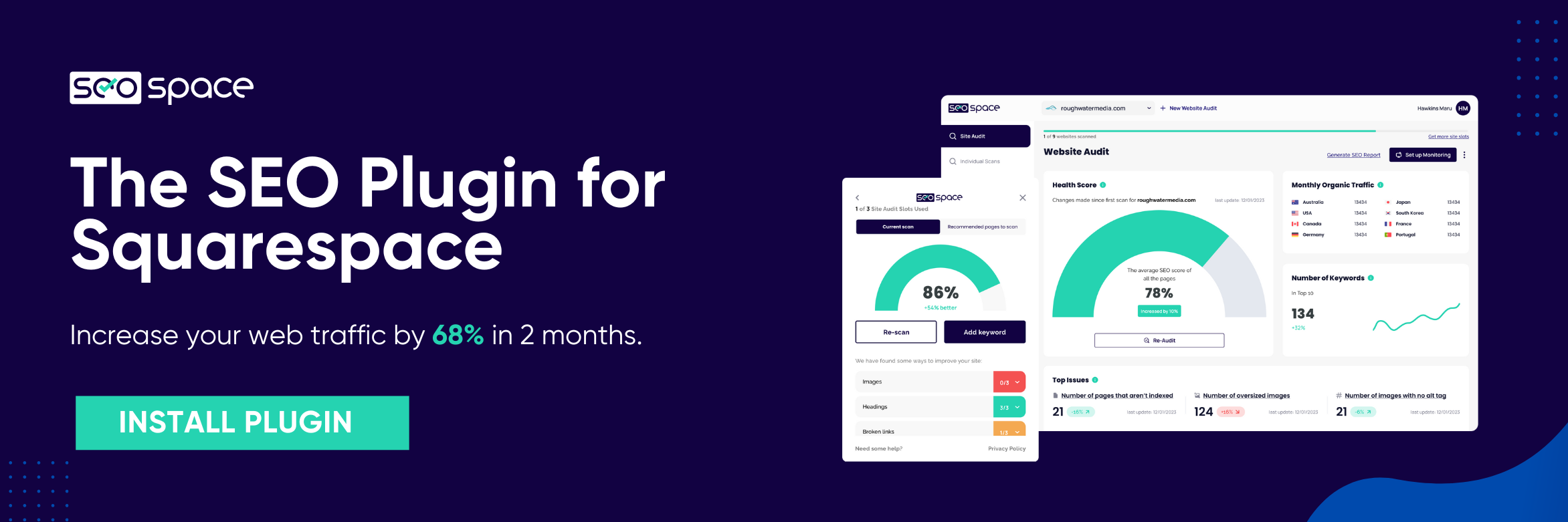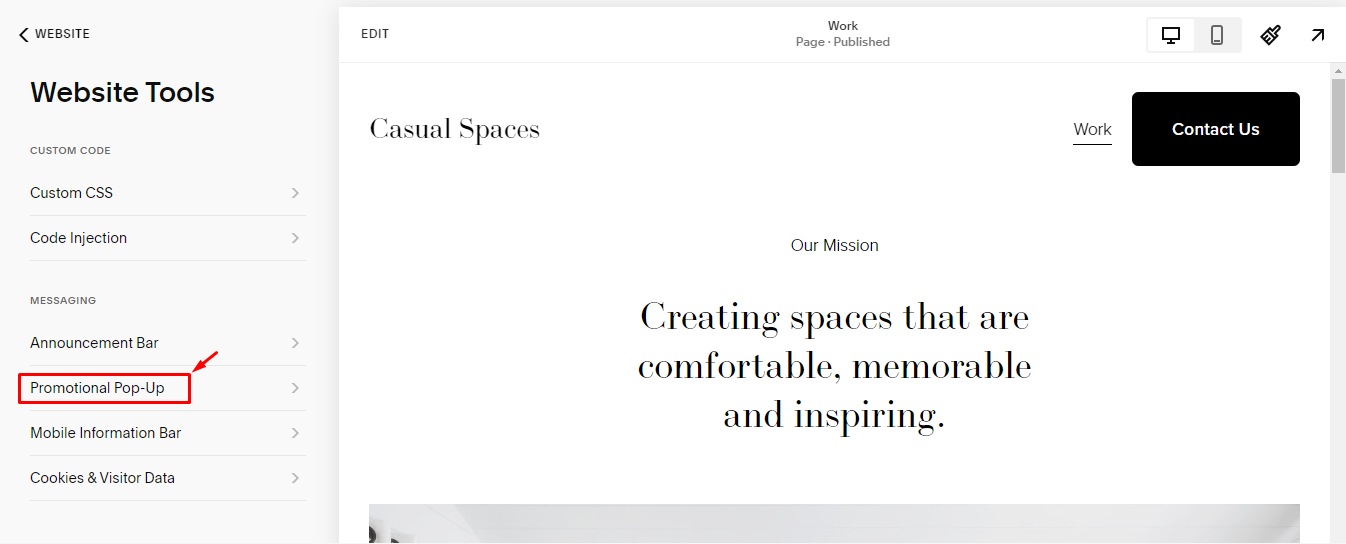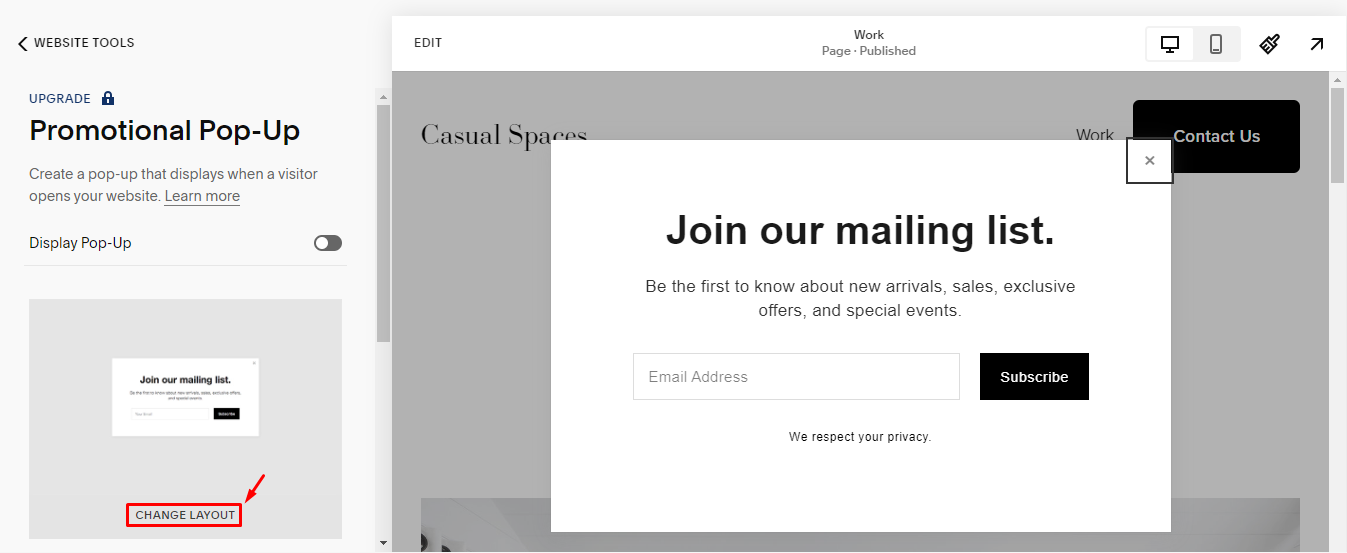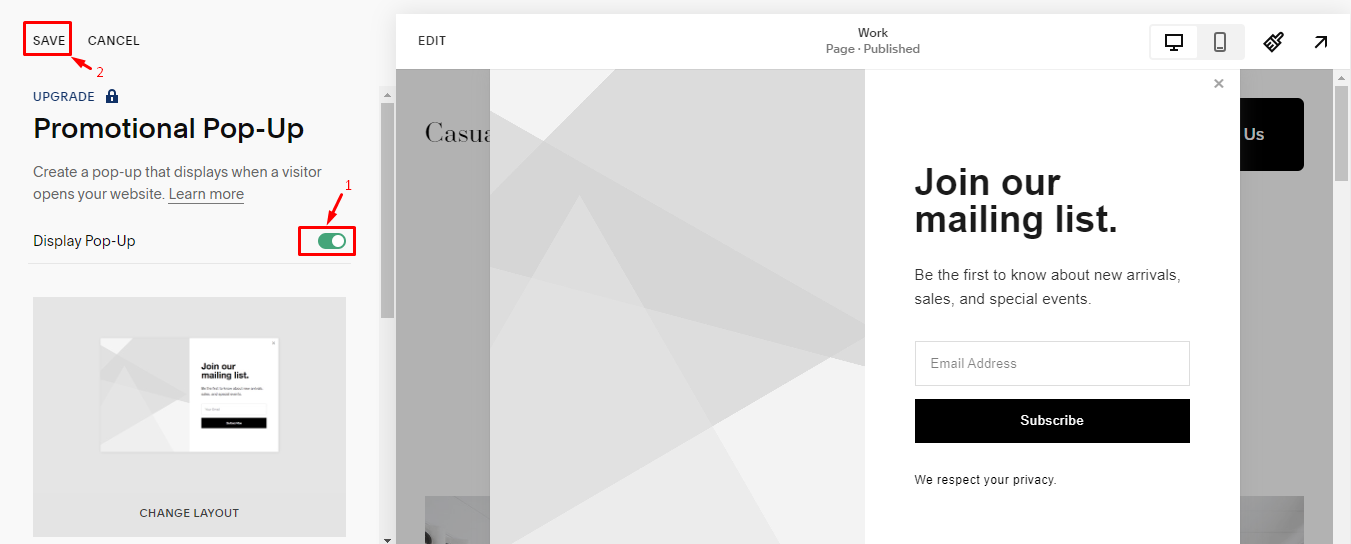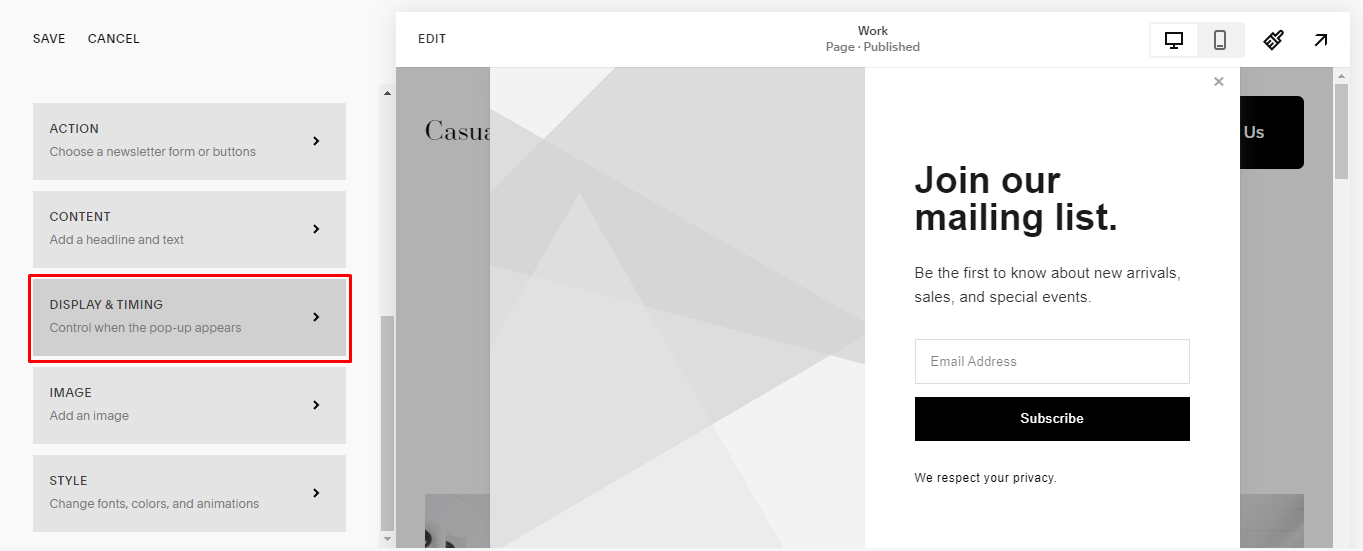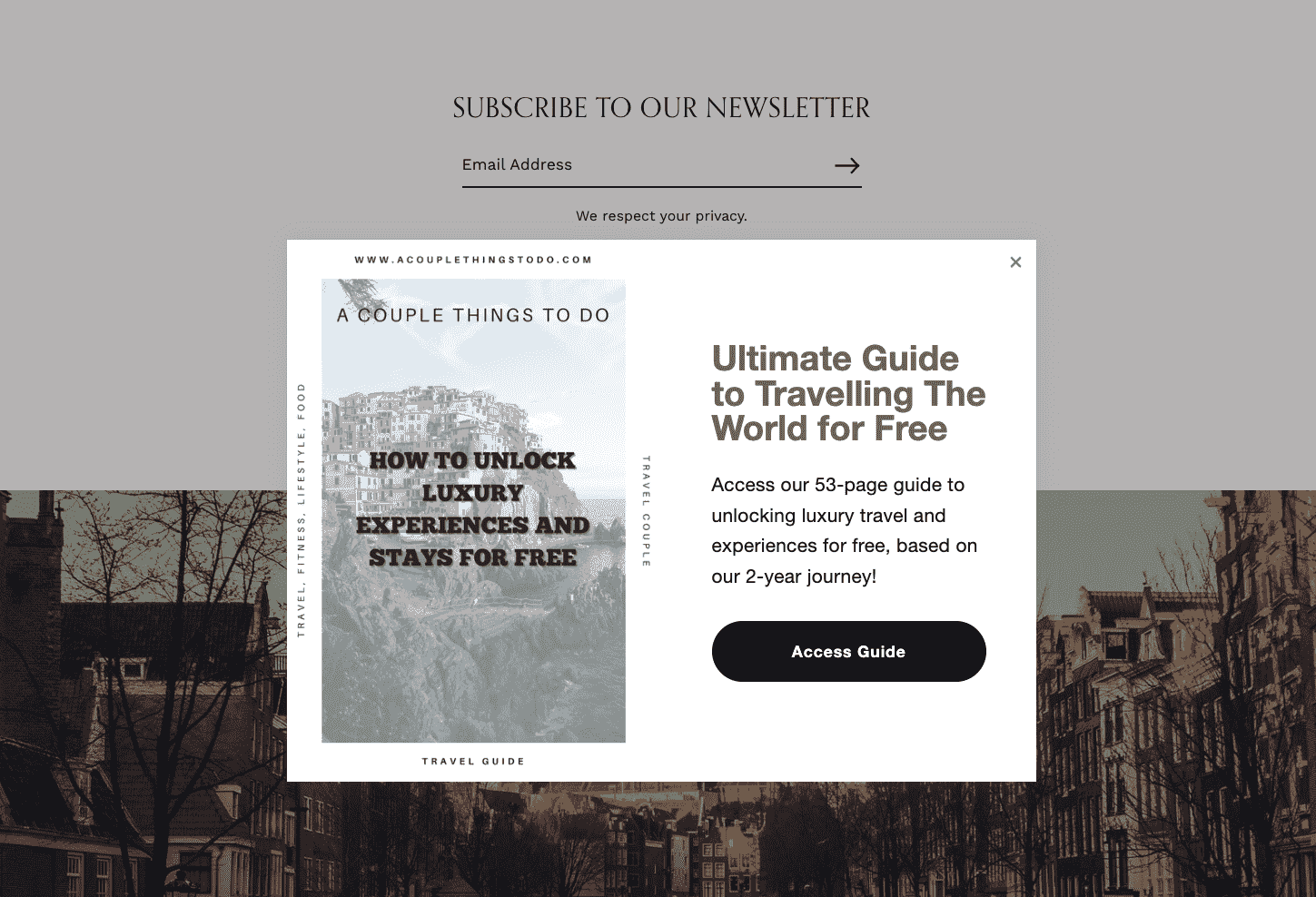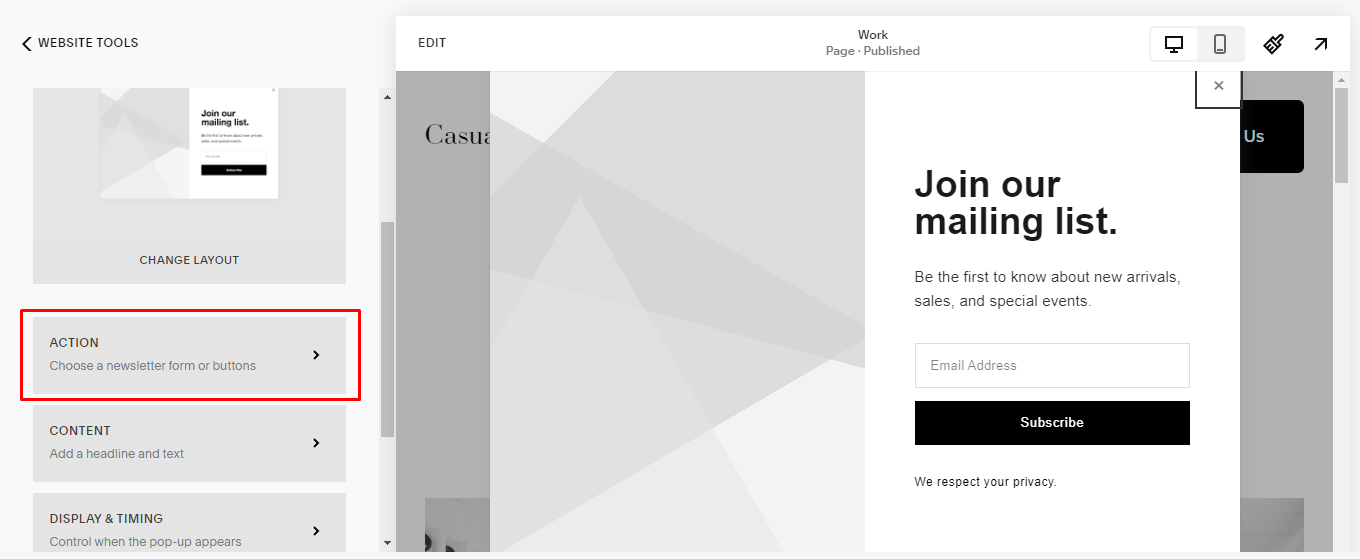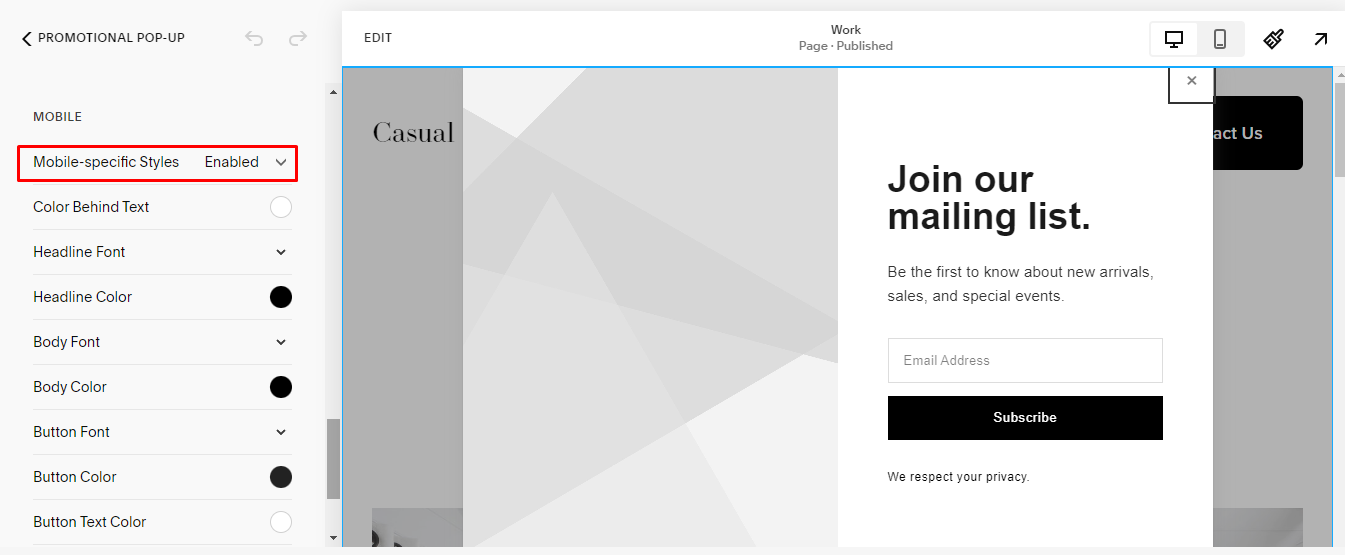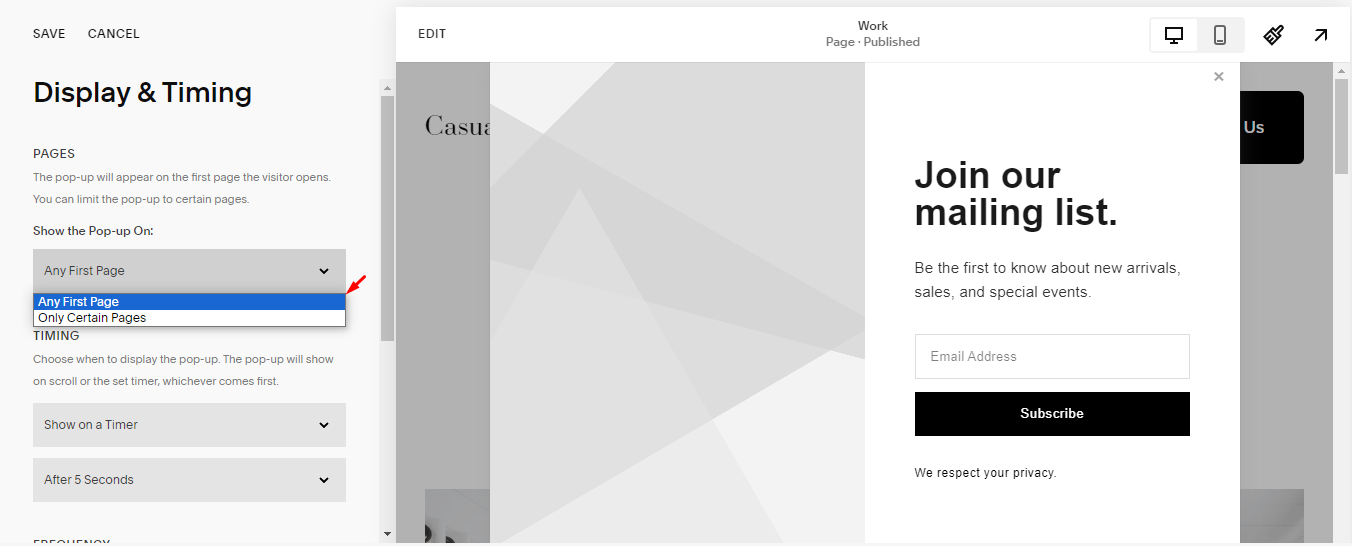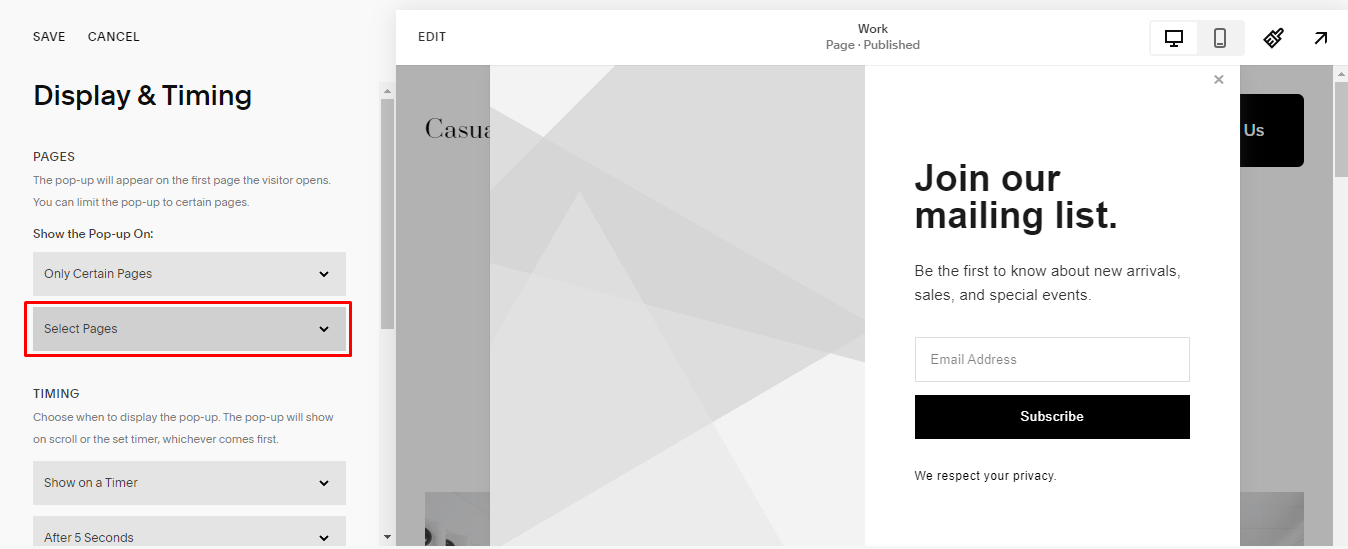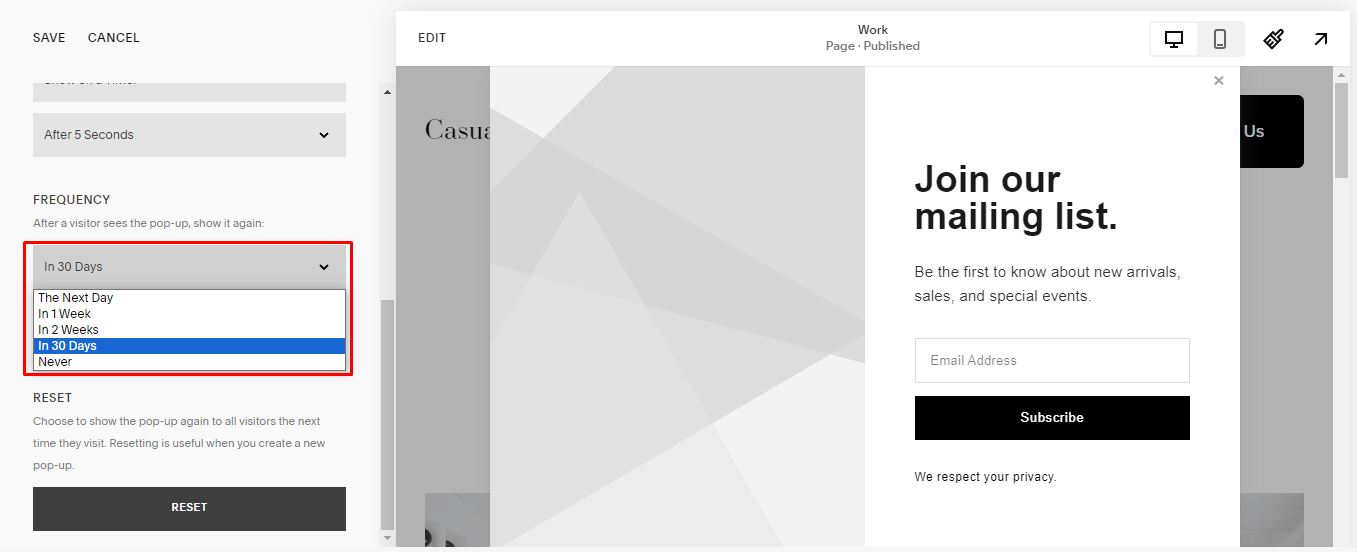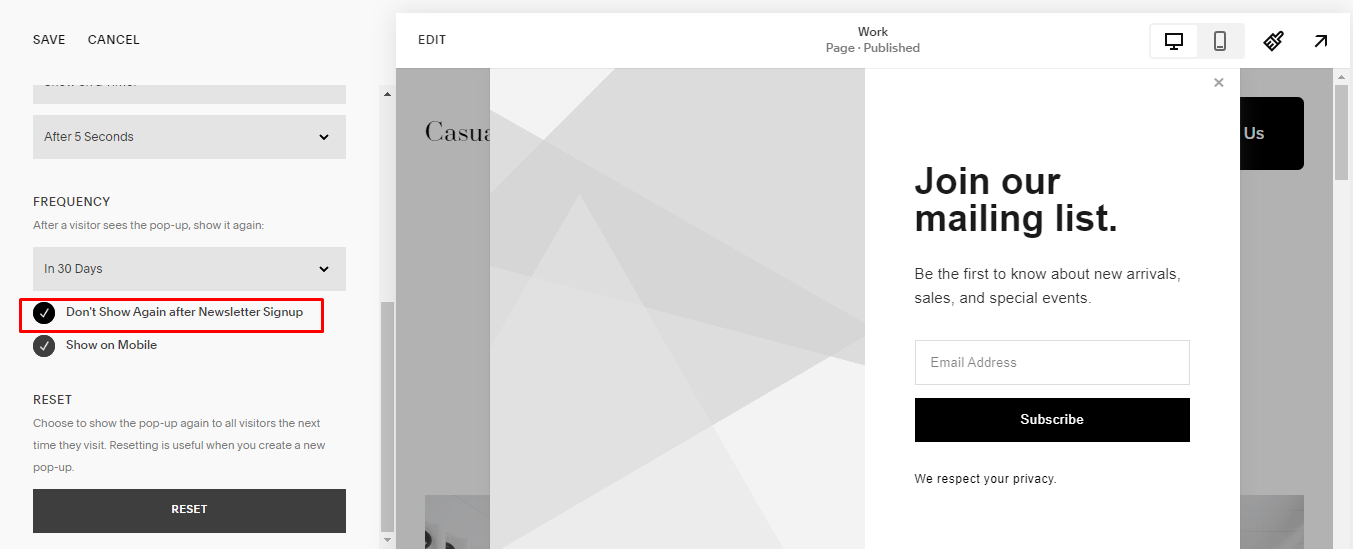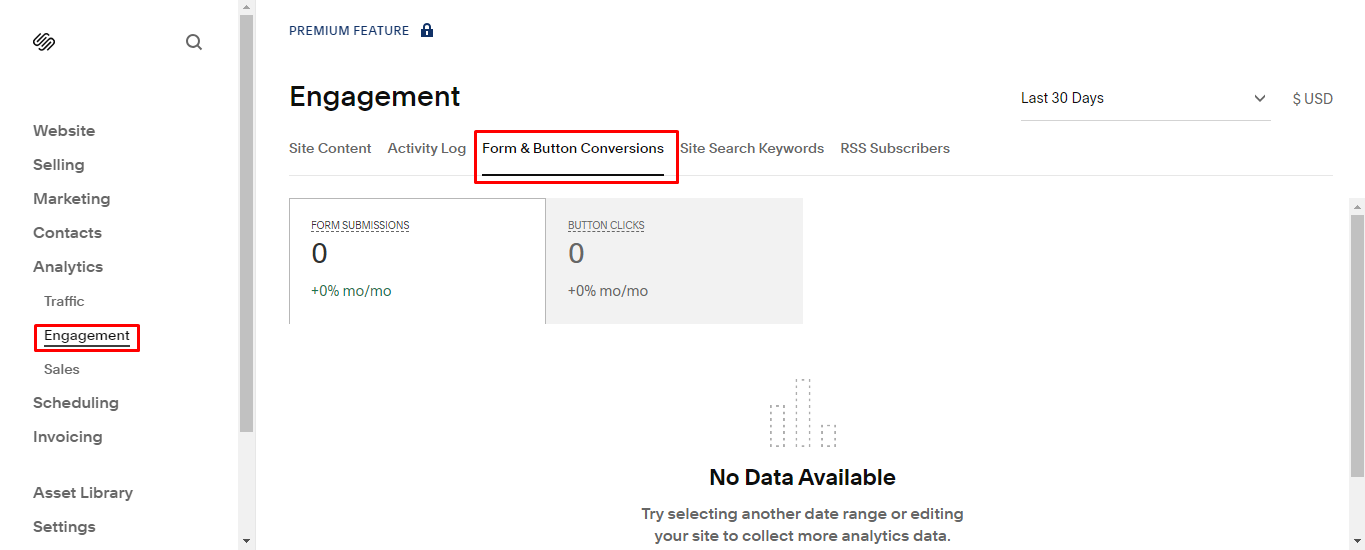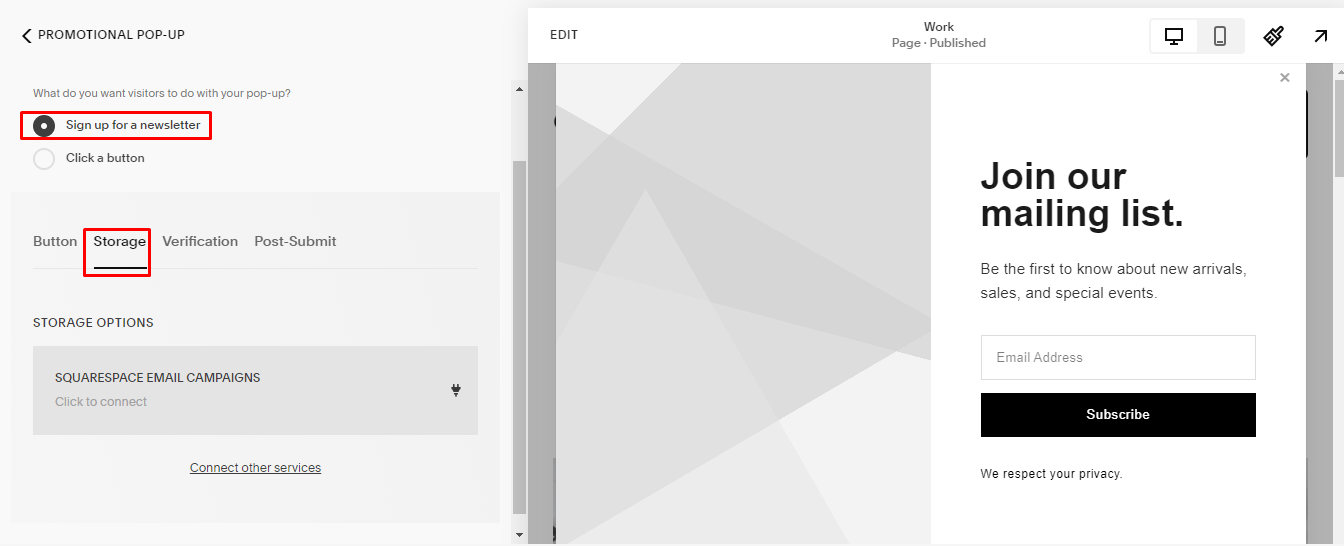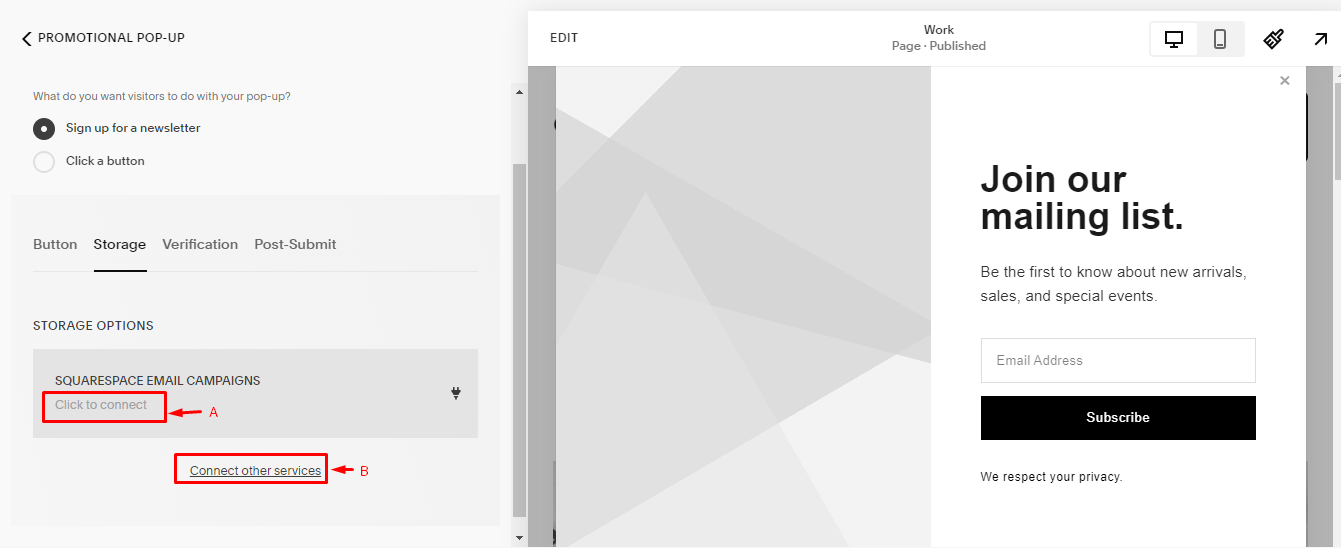How to Add Squarespace Popups: Complete 2025 Guide
Want to boost engagement with Squarespace popups? Learn how to craft compelling popup on Squarespace designs that convert without disrupting the visitor experience. Our step-by-step guide will walk you through strategies for Squarespace popup timing, design, and content, ensuring you make the most out of this powerful feature.
To take your website engagement to the next level and make sure more visitors see your popups, consider installing SEOSpace today and watch your conversion rates soar!
Key Takeaways
Squarespace popup features can significantly enhance site engagement. They offer a customizable call to action that focuses on the visitor’s experience, boosting conversions by up to 11%. Popups can also promote content and offers or gather visitor information.
Effective popup creation involves selecting the right type and timing, designing engaging content with clear and concise messaging, and personalizing popups with visual appeal through Squarespace’s Style Editor and custom code options. For example, popups that display across the entire screen increase conversions by up to 14.40%.
Monitoring and refining popup strategies are crucial for success. Squarespace Analytics provides insights into performance, allowing for adjustments in design, placement, and frequency to improve engagement and conversions.
SQSP Mods Promotional Pop-Up tool allows you to add specific pop-ups on individual web pages across your website - this is a limitation of Squarespace’s native pop-up functionality.
What Are the Benefits of Squarespace Popups?
Pop-up displays can greatly improve the effectiveness of your website in the following ways:
They are the strongest call-to-action to engage visitors.
They act as a spotlight to showcase your most valuable content and offers.
They can automatically promote offers that are of interest to visitors, enhancing the user experience.
They can invite visitors to join a mailing list.
They can announce new content or promotions.
They can be used to verify age or gather important information.
Popups not only boost engagement but also effectively capture leads. They work best when the value you’re providing is so good that competitors would charge for it. Squarespace makes it extremely easy to customize popups, allowing you to create an engaging experience that provides every visitor with valuable resources.
Maximizing Your Site’s Potential With Squarespace Popups
If you're looking to draw more leads and eyes to your desired call-to-action, Squarespace popups are your go-to solution. This section outlines how you can enhance site engagement and direct more traffic to where it matters most on your website. Keep reading to unlock the full potential of Squarespace's popup capabilities.
Adding a Popup To Squarespace in 3 Steps
You can design your website page to display a Squarespace popup on click by following these steps:
Access the “Promotional Pop-Up” menu by navigating to “Website” >>> “Website Tools” >>> “Promotional Pop-Up.”
2. Choose a desired popup type by selecting “CHANGE LAYOUT.”
3. Once you’ve chosen your layout, you can easily enable or disable the popup using the toggle switch at the top of the “Promotional Pop-Up” panel. To enable the new pop-up, switch the toggle on beside “Display Pop-Up” and hit “Save.”
So, how do you customize popups to appear based on visitor interaction?
Squarespace provides the flexibility to trigger popups based on visitor actions. Options range from immediate display upon page load to launching after a delay, catering to various marketing strategies and user experiences.
It’s about creating a dynamic and responsive experience for your audience that aligns with your site’s goals. You can easily customize this feature by scrolling down to “DISPLAY & TIMING.”
Crafting Your Popup Content
Crafting engaging popup content requires delicate balancing.
Here are some tips to keep in mind:
Keep your headlines short and attention-grabbing, and clearly communicate what visitors will receive or where they will go upon taking action.
Limit your popup headline to one sentence.
Restrict the body text to 2–3 sentences to maintain clarity and effectiveness.
Recently, we implemented a sleek popup on A Couple Things to Do (below) that guides visitors toward our special offering to travel for free and get paid. This is a prime example of how a well-crafted popup can effectively lead users to your most important CTAs, turning your website into a powerful lead-generation tool. In our case, we were getting about 15K monthly website visitors and needed to monetize them easily.
Remember to consider your mobile audience and ensure the popup content is succinct enough to engage without overwhelming users on smaller screens. Excessive text can lead to a scrollbar and potential display issues, particularly on mobile screens where space is at a premium. An “error occurred” prompt/message in the display could be frustrating for users, so keep it concise and clear.
Essentially, your content should resemble a well-crafted elevator pitch — succinct, compelling, and clear.
Personalizing the Popup Experience
Customizing your popup can greatly enhance the user experience.
Squarespace allows you to adjust the following and more:
Fonts
Colors
Newsletter pop up Squarespace
You can also personalize elements such as the visibility and positioning of images. By tweaking individual element settings, you can further enhance the functionality and appearance of your popup.
Not only can you adjust the positioning of images, but you can also set them to display above the text on mobile devices, defying the default setting of appearing behind. Remember, for a user-friendly experience, popups on mobile devices should be smaller, less intrusive, and provide an easy exit option. It’s all about creating a visually appealing and user-friendly experience that resonates with your audience. Continue reading for more pop-up design tips.
Extra Tip: Check out this guide to learn how to use the Squarespace form file upload feature.
Designing Popups That Convert
A well-crafted popup can unlock increased user engagement and conversions. Squarespace offers 9 different popup styles, giving you the flexibility to choose a design that is less intrusive for visitors. Layout options range from those that cover only a part of the page to those that fill the entire page area — it’s all about finding a balance that gets your message across without disrupting the user experience.
Remember, your Squarespace announcement bar is not just a promotional tool but an extension of your site’s overall design and brand image. Therefore, it’s essential that your design choices align with your website’s aesthetics and your brand’s personality.
Consider the following when designing a Squarespace website’s pop-up.
Visual Appeal: Adding Images and Colors
Incorporating images and colors into your popups can greatly boost their visual appeal. However, it’s worth noting that only templates that include images can support images within promotional popups.
Here’s how to add an image to your popup:
Click the “Image” panel.
Use the image upload box within the Image settings to upload your desired image.
After uploading, you can adjust the uploaded image’s focal point and visual styling to ensure optimal display within the popup.
Don’t forget the call to action. Popups can accommodate up to two buttons, allowing visitors to follow calls to action by linking them to site pages, files, other sites, or additional content. The combination of compelling images, harmonious colors, and a clear call to action can significantly enhance your popup’s effectiveness. More on this below!
Styling Your Call-to-Action
Your call-to-action button serves as the conduit leading visitors from engagement to conversion. The “ACTION” settings in the “Promotional Pop-Up” panel are used for adding and customizing this crucial element.
Here, you can edit the placeholder text in the email address box, the text on the submit button, and any disclaimers to better fit your popup’s purpose.
The text on your call-to-action button, which prompts users to take action, can be personalized by navigating to the “Button” tab within the “Action” settings. The visual aspects of the submit button, including the label text and its color scheme, can also be tailored to match your site’s overall branding and aesthetic goals.
Essentially, your call-to-action button should act as a neon sign, directing your visitors toward the intended action, such as clicking on an affiliate link. One extra consideration when designing Squarespace pop-ups is optimizing for mobile users, as we’ll see below.
Mobile Optimization for Popups
With 92.3% of Internet users accessing the Internet via mobile, it’s crucial to optimize your popups for mobile devices. Squarespace mobile popups are designed to fill half the screen; they don’t display background images, too, ensuring better visibility and usability on smaller screens.
To optimize popups for mobile devices, adjust the popup layout by changing the elements’ stacking order or simplifying the design. You can also add styles that only display on mobile devices by using the “Mobile-specific Styles” option from the “STYLE” menu.
Use mobile-specific style settings to select suitable background colors and ensure text sizes and buttons are user-friendly. By optimizing your popups for mobile, you can ensure a seamless and user-friendly experience across all devices. But building popups that convert on Squarespce is beyond design alone; you also need to ensure proper timing and placement on the page.
Pop-Up Timing and Placement for Maximum Impact
The timing and placement of popups are crucial for engaging visitors without disrupting their user experience. They work best when they're in sync with user actions, like scrolling down a page or after they've spent a certain amount of time on your site. With Squarespace, you can fine-tune when and where your popups appear, ensuring they catch the eye at just the right moment without interrupting the browsing experience.
Page-Specific Popup Displays
Getting your Squarespace announcement bar position right allows for more effective targeting of relevant audiences. Squarespace allows users to set rules for pop-ups to display on multiple pages using the drop-down menu in the “Show the Pop-up On:” area of the “PAGES” section. If you want your popup to show on any first page the visitor lands on, simply select “Any First Page” from the drop-down menu.
Alternatively, if you want your popups to display on specific pages, you can select “Only Certain Pages” and then click the “Select Pages” dropdown that appears to choose the specific pages.
By strategically placing your popups, you can ensure that they reach the right audience at the right place.
Controlling Popup Frequency
Balancing visibility and user experience requires controlling the frequency of your popup’s appearance. Squarespace allows you to control the frequency of a popup appearing to returning visitors using the “Frequency” drop-down menu. You can make several modifications in this area; for example, you can choose to display the popup again after a certain amount of time or forever hide it after it’s been viewed.
To improve the returning visitor’s experience, settings like “Don’t show again after newsletter signup” ensure that visitors who have taken a certain action, such as subscribing, don’t see the popup again.
By carefully adjusting the frequency of popups, you can ensure that your important content is seen without detracting from the user experience.
Triggering Popups at the Right Moment
Activating your popup at the opportune moment can greatly boost its effectiveness. Setting a popup to trigger based on visitor actions, like scrolling down a specific percentage of the page, can engage visitors when they’re most interested in the content. To customize when your pop-up shows up on your website, scroll down to “TIMING” and select from various action types like “Show on a Timer,” “Show on Scroll,” or “Show on a Timer and Scroll.”
Combining scroll and time triggers for popups ensures that the pop-up appears at an opportune moment, whether when a visitor scrolls a certain percentage or after they’ve spent a predefined time on the page.
By engaging visitors at the right moment, your popups can become a powerful tool for enhancing visitor engagement and driving conversions. However, understanding your popup’s performance is key to an optimized strategy. By exploring certain metrics, you can make necessary tweaks to get the most out of your design — more details below!
Tracking and Adjusting Pop-Ups for Success
For success, it’s vital to monitor your popup’s performance and make the required adjustments. The “Form & Button Conversions” area within Squarespace Analytics can be utilized to track the engagement and effectiveness of promotional pop-ups. By tracking revenue, conversion, and bounce rates, you can highlight the impact of pop-ups on overall site metrics and user behavior.
Now, let’s walk through how you can use Squarespace Analytics to track your pop-up performance and ensure success.
Monitoring Popup Performance
Squarespace’s “Form & Button Conversions” section offers a powerful tool for tracking popup performance. You can access these metrics from “Analytics” >>> “Engagement.”
Metrics include unique views, submissions or clicks, and the conversion rate, enabling you to effectively monitor and analyze popup performance. Squarespace ensures that historical data for form and button conversions is preserved, enabling continuous tracking of popup performance even if a form or button has been altered or removed.
Estimates of unique views for popups provide insights into how often website visitors encounter popups, with the time frame standardization offering a consistent basis for performance assessment. Squarespace Analytics leverages JavaScript to record visitor interactions with popups, granting site owners and authorized contributors the ability to monitor this aspect of visitor engagement. To ensure accuracy in tracking, Squarespace Analytics may use cookies and data.
Refining Popup Strategies Over Time
Success in digital marketing often hinges on the ability to evolve and refine tactics. This is especially true for popup strategies, where the goal is to maximize user engagement without disrupting the user experience. The data obtained from Squarespace’s “Form & Button Conversions” section offers website owners direct insight into the performance of their popups — measuring how unique views translate into tangible actions such as form submissions or button clicks.
Make tweaks based on the data.
It’s not just about having the data; it’s about interpreting it to make informed adjustments. Analyzing conversion rates through Squarespace Analytics empowers site owners to tweak timing, content, and design of popups to better align with user preferences. For instance, A/B testing different calls-to-action or playing around with the popup’s delay time can reveal what captures users’ attention and drives them toward a desired action.
Explore various modifications.
There’s no one-size-fits-all solution; therefore, experimentation is key. Trying out various creative elements, such as engaging visuals or interactive elements, can also contribute to a more effective popup strategy. Keeping the user’s journey in mind and aiming for non-intrusive yet compelling popups can lead to increased conversion rates and a more positive brand perception. It’s a delicate balance, but with continuous refinement, you can create the “perfect” popup for your audience.
In most cases, the goal of a pop-up is to capture users’ email addresses. Hence, an understanding of how to integrate email campaigns with your pop-ups can be crucial in designing an effective pop-up strategy. Continue reading to learn how.
Integrating Popups with Email Marketing Campaigns
Merging your popups with your email marketing campaigns can substantially boost user engagement and lead generation. Squarespace popups can be integrated with Squarespace Campaigns, Mailchimp, or Google Drive to collect Squarespace email subscription lists. Additionally, custom post-submit messages can be set up to thank users or provide them with further instructions after they subscribe to a mailing list.
To enhance user experience, consider configuring Squarespace popups to not reappear once a visitor has signed up for a newsletter, avoiding repeated subscription prompts. We explained how to go about this above. By integrating your popups with your email marketing campaigns, you can create a seamless and engaging experience for your visitors.
Newsletter pop up Squarespace
Integrating a newsletter pop-up Squarespace form with your email marketing service is a smart move to grow your subscriber base. Whether you're using the built-in Squarespace Campaigns or an external provider like Mailchimp, Squarespace makes it easy. For those using different platforms, you can funnel sign-up details into Google Drive and use Zapier to link them to your email system.
To set up your Squarespace Popup form, navigate to the “Promotional Pop-Up” tab and find the “ACTION” section. Choose “Signup for a newsletter” and then go to the “Storage” tab to connect your email marketing tool. This streamlined process helps you efficiently collect and manage your newsletter subscribers and seamlessly add a Squarespace pop up form.
If you want to connect to SQUARESPACE EMAIL CAMPAINGS, select the “Click to connect” option. Otherwise, select “Connect other services” if you have a preferred email manager.
Alternatively, users can embed Mailchimp pop-ups into their Squarespace site using the code provided on Mailchimp. To do this, navigate to “Website” >>> “Website Tools” >>> “Code Injection.” This can be beneficial for collecting extended information like zip codes.
Post-Submit Message Customization
Tailoring your popup’s post-submit message can greatly enhance the user experience following a form submission. Site owners can utilize the “Post-Submit” settings to change the message that appears after a visitor interacts with the pop-up. Squarespace allows the addition of a custom post-submit message in the form block settings, which can display text to thank visitors or provide further instructions after they submit a form.
You can customize this message from the “ACTION” tab under “Promotional Pop-Up.” Simply switch to the “Post-Submit” tab.
For advanced customization, site owners can add a thank you message or custom HTML for additional instructions or confirmation to visitors who have submitted their email addresses. Additionally, by entering code in the Post-Submit HTML box, you can create a more sophisticated message to appear alongside the post-submit message. This allows for greater customization and user interaction as well as a positive experience for your visitors, encouraging further engagement.
Squarespace Promotional Pop-Up Not Working: 5 Troubleshooting Tips
If you're experiencing issues with your Squarespace promotional pop-up not working, here are a few things you can check to troubleshoot the problem:
Pop-Up Settings: Ensure that the pop-up is enabled in your site's settings. Also, verify that it's set to display at the right times and under the right conditions (e.g., on load, after a certain duration, or when a user is about to exit).
Browser Issues: Some browsers or browser extensions, particularly those that block pop-ups or advertisements, may prevent your promotional pop-up from appearing. Test your pop-up on different browsers and devices to see if this is the case.
Content and Design: Make sure that the content within the pop-up is not causing an issue. Overly large images can sometimes cause loading issues.
Cookies and Cache: Sometimes, clearing your browser's cookies and cache can resolve display issues. Remember that if you've recently visited the site, the pop-up may not appear again for a set period due to the cookies' settings.
Squarespace Template: Some templates have specific features or customizations that may interfere with the promotional pop-up. Ensure that your template supports this feature without conflicts.
If you've checked these areas and the issue persists, it may be best to reach out to Squarespace's customer support for further assistance. They can help diagnose the issue better and provide a solution.
Summary
Squarespace popups are a powerful tool for enhancing site engagement and conversion rates. When you add banners in Squarespace via the popup feature, optimize design and mobile experience, control timing and placement, and integrate with email marketing campaigns, you can significantly transform your site’s potential. Remember, continuous monitoring and refinement of your popup strategies are key to success.
Embark on your Squarespace popup journey today and unlock the untapped potential of your site.
Frequently Asked Questions
Can you do popups on Squarespace?
Yes, you can create popups on Squarespace with different layout options, such as covering only part of the page or filling the entire page area. You can also select specific pages for the pop-up to appear.
How do I add a pop-up contact form to Squarespace?
To add a pop-up contact form to your Squarespace website, follow these steps:
Select the “Edit” option on the top left of your site preview.
Add a new form or edit an existing one.
Go to the “Design” tab in the form options menu.
Toggle on the lightbox feature.
Add custom text for the open form button.
How can I personalize my Squarespace popup?
To personalize your Squarespace popup, use the “Style Editor” to adjust fonts, colors, and more. You can also utilize “Custom CSS” for additional control over elements.
How can I optimize my Squarespace popup for mobile devices?
To optimize your Squarespace popup for mobile devices, adjust the popup layout by changing the elements’ stacking order, simplifying the design, and using mobile-specific style settings. This will ensure a better display on mobile devices.
How can I control the frequency of my Squarespace popup’s appearance?
You can control the frequency of your Squarespace popup’s appearance by using the “Frequency” drop-down menu. Here, you can set options like showing the popup again after a specific time or hiding it from return visitors.