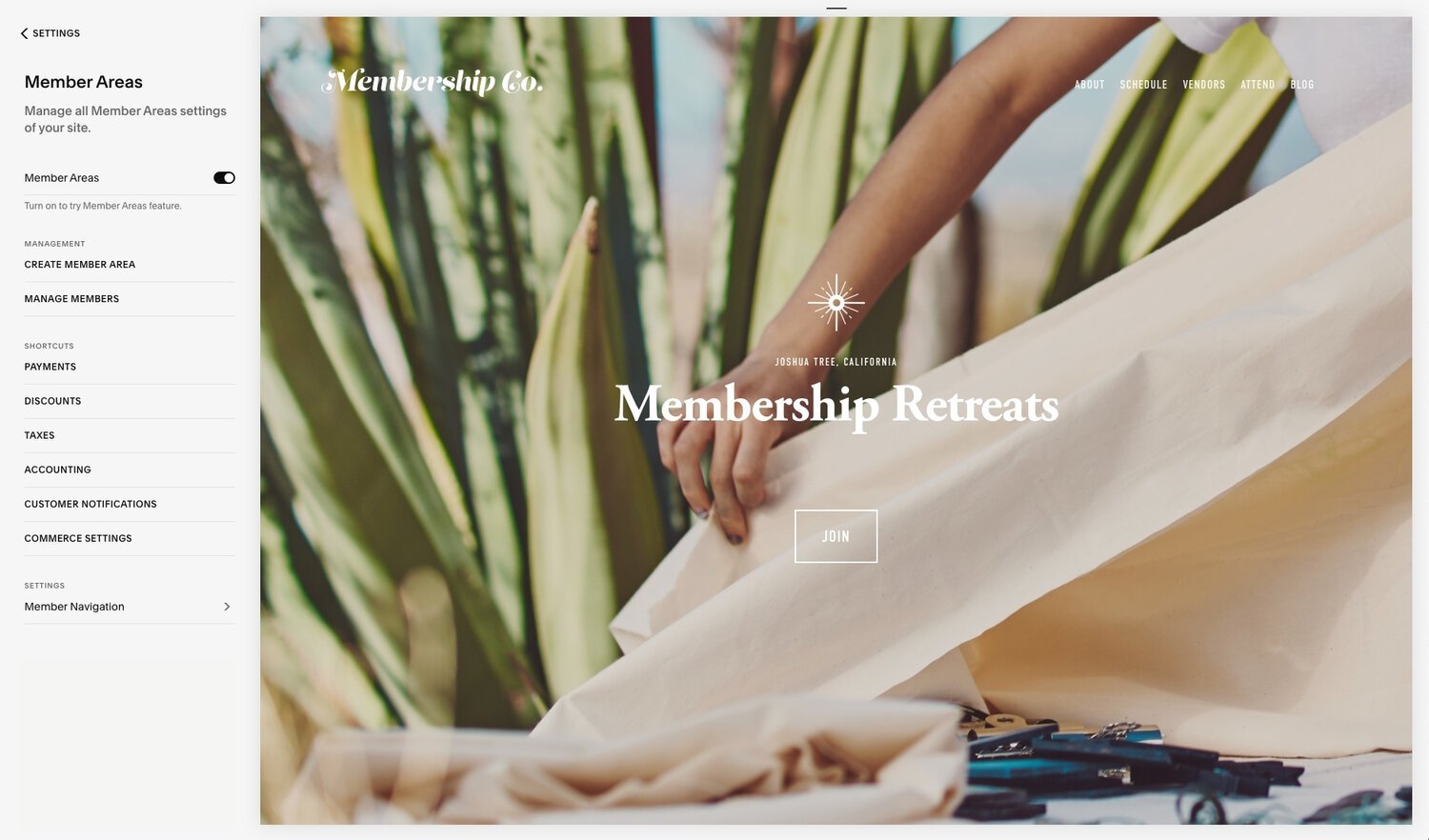What Are Squarespace Member Areas? [Ultimate 2025 Guide]
Picture this: you’ve cultivated a following of loyal readers who are eager to dive deeper into the content you offer. You want to provide them with an exclusive space, a community where they can access premium content and interact with like-minded individuals, but what’s a suitable solution?
What you need is Squarespace Member Areas — a digital haven where you have the power to transform your online presence into a thriving membership community. In this article, you’ll learn how to set up a Squarespace membership website, pricing, as well as tips and best practices.
Key Takeaways
● Squarespace Member Areas provide an easy way to create a secure, private section of your website for exclusive content and fostering community.
● Squarespace offers 3 membership plans with varying features and costs to suit any user looking to build a single or multi-member site.
● A well-developed SEO strategy is essential for improving visibility, organic traffic & search engine rankings on Squarespace Membership Sites.
Understanding Squarespace Member Areas
Imagine having a dedicated space on your Squarespace website where individuals sign up not just to receive content, but to become part of a community. This could be a space for your clients, a hub for your online course, or a dedicated customer account panel for your premium content. These are the possibilities you can explore with Squarespace Member Areas.
And if you’re wondering how you can get started selling memberships on Squarespace, the good news is that it is a straightforward and uncomplicated process. With integrated commerce features such as credit card or PayPal checkout, you can start generating revenue, even from your existing Squarespace website.
Squarespace Member Areas can enhance your customer engagement, providing a platform for interactive experiences and a seamless checkout experience for your members. What this means is that you no longer have to redirect your visitors to a third-party membership platform like MemberSites. With user-friendly content management, intuitive navigation, and video hosting capabilities, Squarespace Member Areas facilitates managing and protecting your content all from a single platform — your Squarespace website.
But how do you build a Member Area on Squarespace? What are the steps involved? Keep reading to find out!
How to Set Up a Squarespace Membership Site in 4 Steps
Setting up a Squarespace membership site is a straightforward process, and here are the 4 steps involved:
● Decide on a name.
● Fill your site with exclusive content.
● Customize your landing and sign-up page.
● Connect a payment processor.
1. Choosing a Membership Name
Choosing a name for your membership site is a crucial first step that sets the tone for the entire process. The name should reflect the content and community of your site, be easy to remember, and contain relevant keywords to enhance SEO (more on SEO later).
A unique and relevant name not only distinguishes your site from competitors but also ensures alignment between the membership experience and your brand’s identity. Just like names like “Starbucks” and “Apple” are synonymous with their respective industries, a well-chosen membership site name can become a powerful brand in itself.
2. Adding Members-Only Content
The essence of creating a member-only space on your website is to provide a unique experience to users. Hence, this step does not only define the value you’re offering to sell memberships but is also where you need to be creative.
You need to provide content that will give users the confidence that they’re getting good value for every dollar spent. Statistics reveal that 57% of consumers consider having the right value for their money a priority. You don’t want a situation where users cancel their subscriptions soon after they sign up.
In addition, happy users are very likely to recommend your membership website to their friends if they find it valuable, meaning more business for you. Therefore, providing valuable content is crucial when creating a membership site.
With Squarespace, you can add a variety of content, including:
● Classes
● Newsletters
● Guides
● Videos
Before choosing a content type, try understanding your customers. The more you know about them, the more you can create a unique product that they will appreciate.
Remember, give them an experience that they can not find on a free platform — an experience your competitors cannot beat.
3. Customizing Your Membership Landing and Sign-Up Page
Your membership area landing page is the first thing potential members see, and it should effectively communicate the value you offer.
The member homepage is your final chance to convince potential members to register, and you need an element of visual attraction and value.
The design of your landing page should follow visual psychology best practices that compel visitors to keep exploring your content. But grabbing their attention is not enough; you must also reiterate the value you provide and how it will be a huge loss to miss this opportunity — inciting a sense of urgency. A countdown timer or social proof indicating how people are signing up is also a great addition.
Despite the popular saying, people do judge a book by its cover, so make sure your landing and sign-up pages are as attractive and engaging as possible.
4. Connecting a Payment Processor
Having added your exclusive content and designed a compelling landing page, you should look forward to starting to collect payments.
Squarespace is compatible with several payment processors, including:
● Squarespace Payments
● PayPal
● Stripe
● Square
● Afterpay
This gives you the flexibility to choose the one that best suits your needs.
With the payment processor in place, you’re ready to open the doors of your membership site and welcome your members.
While Squarespace Member Areas allow you to provide premium content to users for a fee, it does cost some money to set up, and we’ll explore that next!
Squarespace Member Areas Pricing and Features
Squarespace currently offers 3 membership pricing plans—Starter, Core, and Pro—each with its own features and costs.
1. Starter Plan
The Starter Member Areas Plan is perfect for those who are just starting their membership site journey, offering access to a 10-hour additional video storage and a 7% transaction fee. Priced at $9 per month when paid annually, this plan is an affordable option for small-scale membership sites. And with no limit on the number of members, you can start small and grow your member base over time.
2. Core Plan
The Core Plan is designed for businesses with extensive offerings. The plan costs $29 monthly and provides 50 hours of additional video storage and a reduced transaction fee of 3%. This plan allows you to easily scale up once your membership grows.
3. Pro Plan
The Pro Plan is the cherry on top for larger membership sites. Priced at $89 monthly, you enjoy unlimited hours of video storage and a 0% transaction fee. With the Pro Plan, you can create a diverse range of exclusive membership content, too, catering to a larger audience and maximizing your revenue potential.
Having understood what it costs to offer premium content to your loyal readers, it’s important to know how to manage your Squarespace Membership Site. Read on for more details.
Managing Your Squarespace Membership Site
Managing your membership area is crucial to keeping your business operational. Understanding how to handle complaints effectively is a critical skill for every business owner. In addition, familiarize yourself with the platform by knowing where to access essential tools to keep your space running efficiently.
Important areas to consider include managing members, accessing and understanding analytics, and customer support.
1. Managing Members
With the Squarespace Member Area manager, you can easily see members-only pages, view member profiles, issue refunds, and remove a customer account as needed.
2. Accessing Analytics
Analytics provide valuable insights into your members’ behaviour, helping you optimize your site for better performance. Monitor key metrics like pageviews, conversion rates, and overall site traffic to gain insight into your customer behaviour and use the insight to improve your offerings.
3. Providing Customer Support
With Squarespace, you can easily set up a form to collect and view customer complaints. These complaints will be sent to your mailbox, where you can then reply and resolve each accordingly.
Next Steps
Running a successful Squarespace Member Area goes beyond initial setup and management. To increase visibility, you must optimize your membership site for SEO (search engine optimization), which is a term used to describe how you structure your content for Google.
SEOSpace has a freemium Squarespace SEO plugin to help you structure your own Squarespace site and its content for SEO, but you should also arm yourself with the basic knowledge. Continue reading to learn some Squarespace membership site SEO best practices.
4 Squarespace Member Areas SEO Best Practices
Consider the following Squarespace SEO tips to create a Member Area that converts organically:
● Use descriptive page titles and descriptions.
● Use relevant keywords.
● Ensure seamless navigation.
● Build internal and external links.
1. Use descriptive page titles and descriptions.
First, ensure that member-only pages in your Member Areas have unique and descriptive page titles and meta descriptions. This helps search engines understand what your content is about and boosts your chances of ranking top in search results. Limit page titles to 50–60 characters and meta descriptions to 150–160 characters.
2. Use relevant keywords.
Next, make sure to naturally include relevant keywords within the content of your Member Areas. Incorporate these keywords naturally and strategically throughout your text to enhance visibility for search engines.
3. Ensure seamless navigation.
Consider providing a clear navigation structure within your Member Areas. This helps users and search engines easily navigate through the content and find what they’re looking for.
4. Build internal and external links.
Lastly, don’t forget to promote your Member Areas through internal linking and external promotion. Internal linking means linking to your core Member Areas plan or landing page from other relevant pages on your site. This helps boost visibility in search engines.
On the other hand, building external links, which involve collaborating with other creators to promote your content, can drive more traffic and improve your overall SEO performance.
For more information on SEO, consider checking out our Squarespace SEO checklist.
Summary
Squarespace Member Areas offer a secure, customizable space for you to build your membership community. Whether you’re creating online courses or distributing paid newsletters, Squarespace provides the tools and features you need to succeed. You now know how to create a successful Member Area and the important role of SEO in getting the word out about your membership site. Your SEO efforts largely determine how your membership grows organically, and our Squarespace SEO plugin can help.
Frequently Asked Questions
What are Member Areas on Squarespace?
Member Areas on Squarespace provide secure, gated access to content on your website, helping you build your business and connect with visitors.
What is the alternative to Squarespace Member Area?
Popular alternative membership platforms to Squarespace include MemberPress, WishList Member, and Restrict Content Pro. All three of these offer a variety of features to suit any specific need.
How much does it cost to add a Member Area to Squarespace?
Adding a Member Area to an existing site on Squarespace comes with an additional cost, starting at $9/month for the Starter plan (paid annually) and up to $89/month for the Pro plan (paid annually).
How many member sites can you have on Squarespace?
You can have up to 10 member sites on Squarespace, allowing you to offer various products and services with different pricing tiers.
How do I set up a Squarespace membership site?
Creating a Squarespace membership site requires selecting a unique name, uploading exclusive content, customising the landing and sign-up page, and connecting a payment processor of choice.