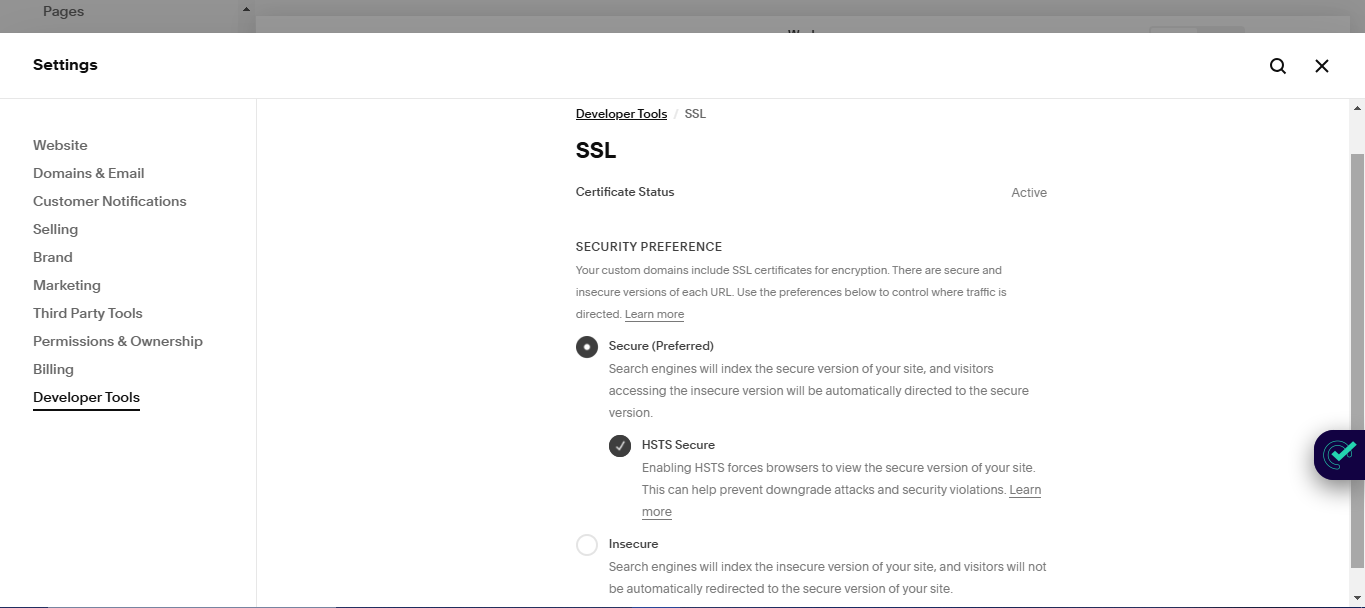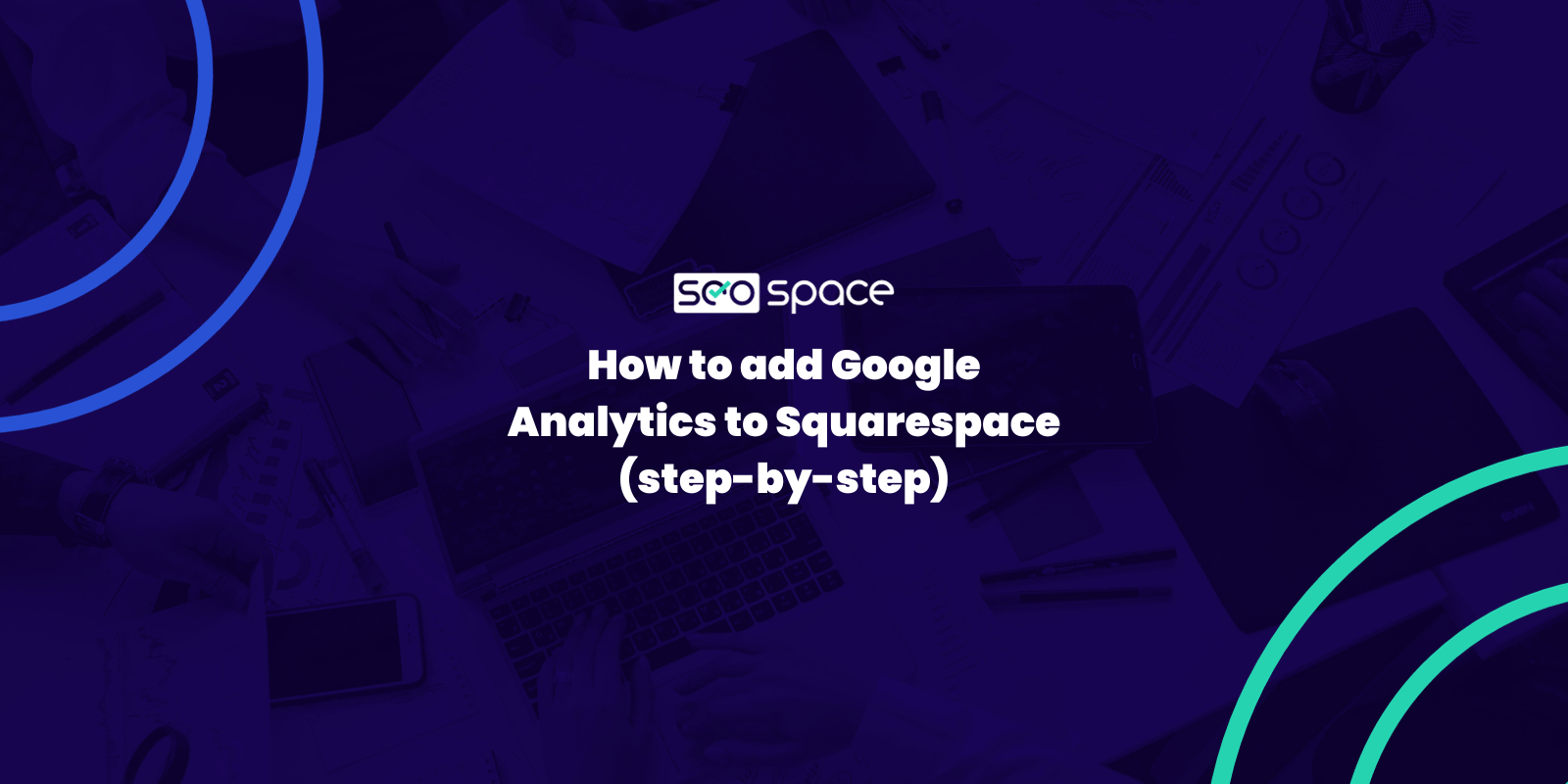How to Set Up an SSL Certificate on Squarespace [2025 Guide]
Is your Squarespace site showing that dreaded “Not Secure” warning? You’re probably worried that visitors will consider your business or brand to be untrustworthy. Don’t panic.
Such errors typically result from improperly configured Squarespace SSL certificates. Having a properly configured SSL certificate is crucial for your website’s security and your visitors’ trust. Whether you’re dealing with mixed content warnings, certificate errors, or other SSL headaches, this guide provides all the guidance to help you fix these issues.
Follow these steps to fix the “Squarespace not secure” error and give your visitors peace of mind when browsing your Squarespace website. We’ll start by explaining what SSL is and how it works. If you’d prefer to get right to the SSL installation steps, check out this video.
What Is SSL?
SSL, or Secure Sockets Layer, is a crucial protocol that forms the backbone of online security. According to Squarespace, SSL secures connections between a user’s browser and the website they’re visiting.
Let’s dive deeper into how SSL works and why it’s essential for your Squarespace website.
How Does SSL Work?
At its core, SSL encrypts data transmitted between a website and a browser. This encryption process ensures that sensitive information remains protected from potential threats.
When you enable SSL on Squarespace, you’re essentially creating a secure tunnel for data transfer, making it extremely difficult for malicious actors to intercept or tamper with the information.
What Are the Benefits of SSL?
Implementing an SSL certificate on Squarespace offers numerous advantages, including:
Data Protection: SSL safeguards sensitive information such as login credentials, financial details, and personal data.
Trust Building: Visitors don’t see a Squarespace site “Not Secure” warning, boosting user confidence in your website.
Search Engine Optimization (SEO) Boost: Search engines favor secure websites, potentially improving your rankings.
When your Squarespace site has an active SSL certificate, visitors will see “https://” at the beginning of your URL, along with a lock icon.
This visual cue instantly communicates to users that their data is protected.
Can You Set Up SSL on Squarespace?
Yes, you can; SSL certificate processing at Squarespace is largely automated. Squarespace automatically generates and applies free SSL certificates to all custom domains and subdomains connected to your site, ensuring your visitors’ info is automatically protected. This means you can focus on creating great content while Squarespace handles the technical aspects of keeping your site secure.
By understanding and leveraging SSL, you’re not only protecting your website but also creating a safer, more trustworthy online experience for your visitors. However, if your Squarespace website doesn’t have an SSL for some reason, what can you do to fix the issue? We outline a step-wise approach below.
How to Add SSL to Your Squarespace Website in 3 Steps
Adding SSL to your Squarespace website is a straightforward process that enhances your site’s security and credibility.
Here’s how to set it up:
Access the SSL settings
Configure the SSL
Enable the SSL
1. Access the SSL Settings
To begin, log in to your Squarespace account and navigate to the “Settings” menu on your dashboard. Then, look for the “Developer Tools” section and select “SSL.”
If you can’t find this option, don’t worry; Squarespace occasionally updates its interface. In such cases, simply use the search bar at the top of the dashboard to locate the SSL settings.
2. Configure the SSL
Once you’ve found the SSL settings, you’ll see three SSL options offered by Squarespace, including:
Secure (Preferred)
HSTS Secure
Insecure
For most Squarespace sites, the “Secure” option is recommended as it automatically redirects visitors to the HTTPS version of your site.
3. Enable SSL
After selecting your preferred SSL setting, follow the on-screen prompts to complete the setup. Squarespace will then begin processing your SSL certificate. It’s important to note that SSL certificate processing at Squarespace can take up to 72 hours to fully propagate across the internet, so you have to be patient.
Remember, having SSL on Squarespace is crucial for protecting your visitors’ data and improving your site’s search engine ranking. By following these steps, you’ll ensure your Squarespace website is secured with a robust SSL certificate, building trust with your audience and enhancing your online presence.
While Squarespace sites are automatically protected, SSL isn’t always configured properly. You need to understand how to pinpoint these issues, and we’ll show you how below.
How to Identify SSL Issues on Squarespace
The most common way to know when SSL isn’t properly configured on your website is by encountering error messages like “Insecure connection” or “Your connection is not private” when you visit your site. These warnings indicate that your Squarespace SSL certificate is not functioning correctly, potentially exposing your site to security risks.
You should also consider using an SSL checker tool to troubleshoot SSL issues and identify the root cause.
Using SSL Checker Tools
To diagnose SSL certificate problems, consider scanning your website’s homepage with the SEOSpace plugin or an SSL checker tool. These online resources can help you determine if your SSL certificate issue on Squarespace is caused by other factors, such as location changes or plugins.
Here’s how to use an SSL checker:
Visit a reputable SSL checker website
Enter your Squarespace site’s URL
Review the results for any SSL-related issues
These tools can reveal if your SSL certificate is valid, properly configured, and using up-to-date encryption protocols. You can also identify the root cause by troubleshooting your Squarespace website configuration, as explained below.
Determining the Root Cause
To identify whether errors are due to missing SSL or regional issues:
Check your SSL settings in the Squarespace dashboard. Ensure it’s set to “Secure” or “HSTS Secure” mode.
Verify your domain connection. Incorrect DNS settings can often lead to SSL issues.
Look for mixed content warnings, which occur when your site loads both secure (HTTPS) and insecure (HTTP) elements.
Be patient. For new domains, SSL certificates can take up to 72 hours to fully generate. So, if you’ve recently transferred your domain or made DNS changes, allow time for propagation.
If you’re still having SSL issues on your website after taking the above steps, it means your site’s SSL isn’t properly configured. Consider following the steps outlined earlier to add SSL to your Squarespace website. If the issue persists still persists, verify the installation and troubleshoot if necessary by following the steps below.
How to Confirm Your SSL Installation
After setting up SSL on Squarespace, it’s crucial to confirm that everything is working correctly. The most efficient way to verify installation is by scanning your website’s homepage with the SEOSpace plugin. Alternatively, you can use an SSL checker tool.
Use an SSL Checker Tool
An SSL checker tool allows you to confirm that your SSL certificate has been installed properly and is functioning as expected.
Here’s how to use one:
Find a Trusted SSL Checker: Visit a reliable SSL checker website, such as SSL Labs or Why No Padlock.
Enter Your Domain: Input your Squarespace website’s domain (e.g., www.yourdomain.com) into the SSL checker tool.
Run the Test: Click the “Check” or “Submit” button to analyze your SSL configuration.
Review the Results:
Certificate Validity: Confirm that the SSL certificate is valid and matches your domain.
HTTPS Redirection: Ensure your website automatically redirects HTTP traffic to HTTPS.
Secure Protocols: Check for warnings about insecure protocols like TLS 1.0 or 1.1, which should be disabled.
Mixed Content Issues: Ensure all resources (images, scripts, etc.) are loading securely via HTTPS.
You can also manually verify SSL for Squarespace by:
Opening your website in a browser to check if the URL starts with “https://” instead of “http://.”
2. Looking for a lock icon in the browser’s address bar, indicating a secure connection.
Troubleshooting Common SSL Issues
If you’re still experiencing problems with your SSL on Squarespace after installation, then it may not be properly configured.
Here are some common issues and their solutions:
SSL Certificate Processing: If you’ve recently connected to a new domain, be patient. Squarespace SSL certificate processing can take up to 72 hours to complete.
“Your connection is not private/secure” Warning: If you encounter this message, ensure your site is set to “Secure” in the SSL panel. Also, check for any mixed content (insecure elements) on your site.
Squarespace “SSL Certificates Unavailable” Message: If this persists after 72 hours, review your domain mapping records. For third-party SSL certificates, check if your domain provider has any CAA (Certification Authority Authorization) record restrictions.
Squarespace Site Not Secure: A “Squarespace website not secure” error could be due to incorrect DNS (Domain Name System) settings. Verify that your domain is correctly connected to your Squarespace site.
If issues persist, Squarespace offers a large forum/community where you can ask questions and find answers from other users facing similar issues. It also has comprehensive customer support to help resolve any SSL-related problems; contact support, and they’ll be happy to help.
Frequently Asked Questions
Why does my Squarespace say not secure?
If your Squarespace site says “not secure,” it’s likely because the browser is detecting insecure content, such as mixed content issues where HTTP elements are present on an HTTPS site. This can compromise privacy and security. To resolve this issue, ensure all resources like images and scripts are loaded via HTTPS.
Does Squarespace have SSL?
Yes, Squarespace provides free SSL certificates for all domains properly connected to your site. If you were previously using a different SSL provider, you can change to Squarespace by switching to the Squarespace domain.
Why is my Squarespace site not secure?
If your Squarespace site is not secure, your SSL certificate may not be activated. This can occur if your domain settings need adjustment or if your domain isn’t correctly pointing to Squarespace. Ensure your domain is properly connected, and check your SSL settings in the Squarespace panel to activate the certificate for a secure site.
Conclusion
Securing your Squarespace site with SSL is crucial for protecting your visitors’ data and boosting your search rankings. By following the steps outlined in this guide, you can easily enable SSL on your site and resolve any issues that may arise.
Remember to regularly check your SSL status and keep your site up-to-date to maintain optimal security. With a properly configured SSL certificate, you’ll provide a safe browsing experience for your audience and build trust in your brand.
You might like 👇
As always, feel free to get in touch if you have any questions, or join our free SEO community where you can ask questions and engage with other readers of SEOSpace.